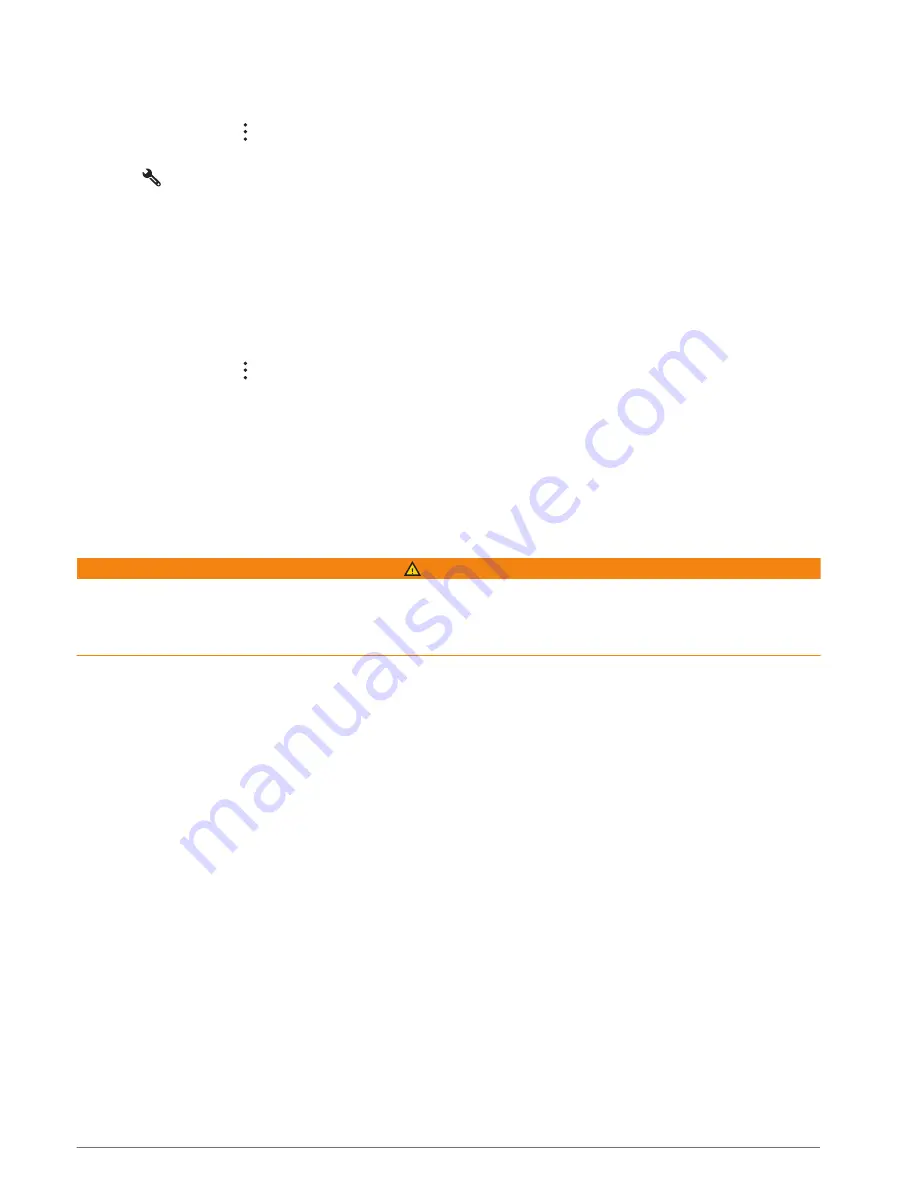
Customising the up ahead categories
You can change the location categories that appear in the Up Ahead tool.
1 From the map, select > Up Ahead.
2 Select a category.
3 Select
.
4 Select an option:
• To move a category up or down in the list, select and drag the arrow next to the category name.
• To change a category, select the category.
• To create a custom category, select a category, select Custom Search, and enter the name of a business
or category.
5 Select Save.
Viewing Upcoming Towns and Exit Services
1 From the map, select > Towns Ahead.
While you are travelling along a highway or an active route, the map tool shows information about upcoming
towns and exits.
2 Select a town.
The device shows a list of points of interest located at the selected town exit, such as fuel stations, lodging
or restaurants.
3 Select a location, and select Go! to start navigating.
Warning and alert symbols
WARNING
Entering your vehicle profile characteristics does not guarantee that your vehicle's characteristics will be
accounted for in all route suggestions or that you will receive the warning icons in all cases. Limitations may
exist in the map data such that your device cannot account for these restrictions or road conditions in all cases.
Always defer to all posted road signs and road conditions when making driving decisions.
Warning and alert symbols may appear on the map or in route directions to alert you to potential hazards and
road conditions.
24
Using the Map
Summary of Contents for VIEO RV 1050 Series
Page 1: ...VIEO RV850 RV1050SERIES Owner smanual ...
Page 8: ......
Page 81: ......
Page 82: ...support garmin com GUID F2A144DD 76F7 44EF AADF 270AAAC241A9 v3 December 2021 ...






























