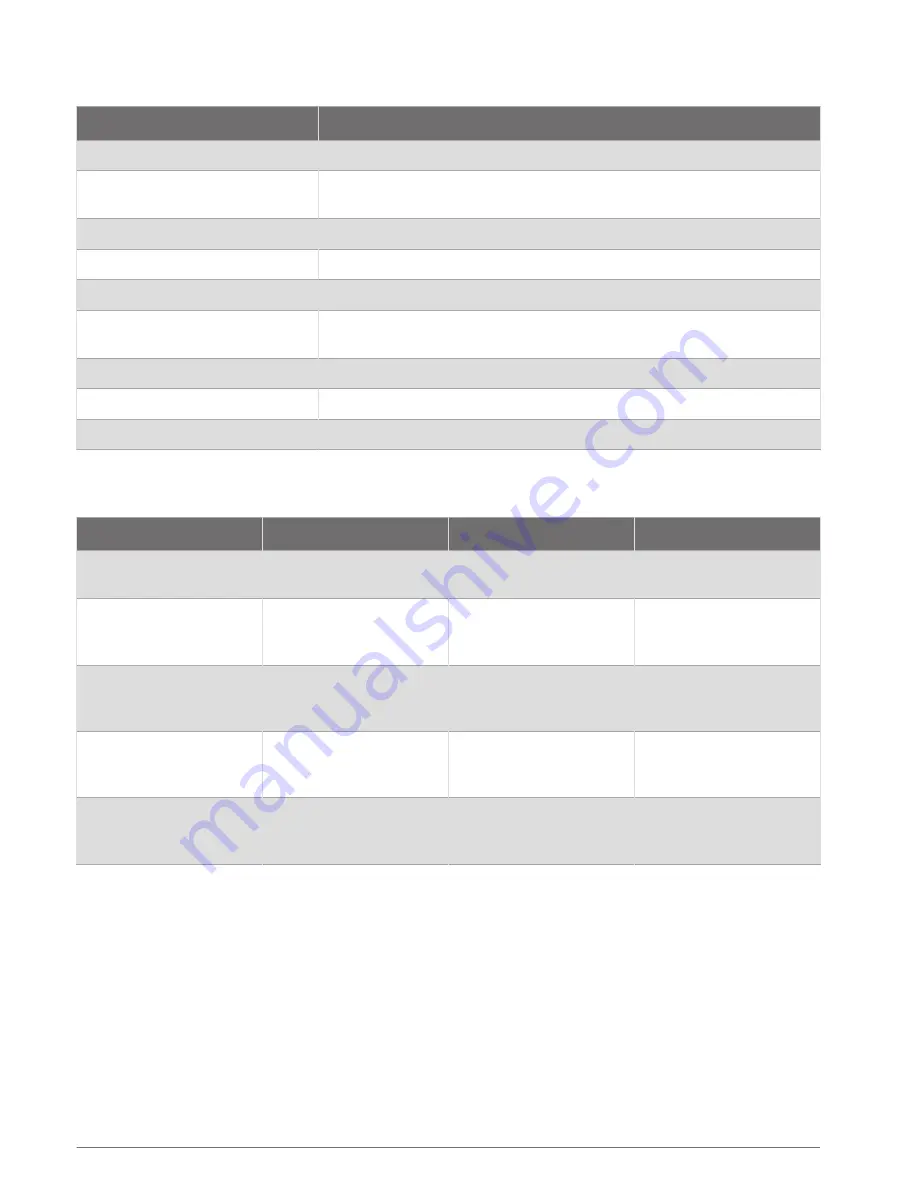
Varia eRTL615 Status LED
LED State
Status
Flashing purple
The device is in active pairing mode.
Flashing blue
The device is in smart mode and can be controlled by a paired compatible
Garmin device.
Single blue flash
The device entered smart sleep mode.
Double blue flash
The device entered active mode.
Flashing yellow
The device is in demo mode.
Flashing blue and green alter
nating
The device is applying a firmware update.
Flashing green 10 times
The device successfully applied a firmware update.
Flashing red 10 times
The device was unable to apply a firmware update.
Solid red
An error occurred. You may need to restart the device.
Tail Light Modes and Intensity
You can switch the Varia eRTL615 tail light modes by pressing the button (
).
Mode
Light Intensity
Default Flash Behavior
Function
Solid (default)
High
None
The tail light is on, and the
device detects vehicles.
Peloton (group ride)
Moderate
None
The tail light flashes softly
when the device detects
vehicles.
Night Flash
High
Slow
The tail light flashes
quickly when the device
detects vehicles.
Day Flash
Maximum
Occasional
The tail light flashes
quickly when the device
detects vehicles.
Standby
Off
None
The tail light is off, and the
device continues to detect
vehicles.
Turning Off the Varia eRTL615 Tail Light
Hold the device button for 2 seconds (
).
The radar continues to function while the tail light is off.
The Varia eRTL615 and Your Edge 1040
You can remotely control your radar device and customize settings using your compatible Edge bike computer.
This section contains instructions for the Edge 1040. Other compatible Edge bike computers contain similar
settings and controls (
Other Compatible Devices, page 12
).
The Varia eRTL615 and Your Edge 1040
5
Summary of Contents for Varia eRTL615
Page 1: ...Varia eRTL615 Owner sManual...
Page 4: ......
Page 21: ......
Page 22: ...support garmin com GUID FE2B50F1 79E3 4F6F 85B9 C3E5D5E56D92 v1 April 2023...








































