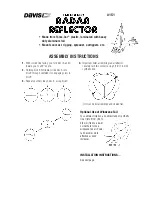© 2023 Garmin Ltd. or its subsidiaries
All rights reserved. Under the copyright laws, this manual may not be copied, in whole or in part, without the written consent of Garmin. Garmin reserves the right to change
or improve its products and to make changes in the content of this manual without obligation to notify any person or organization of such changes or improvements. Go to
for current updates and supplemental information concerning the use of this product.
Garmin
®
, the Garmin logo, ANT+
®
, Edge
®
, fēnix
®
, Forerunner
®
, Venu
®
, and vívoactive
®
are trademarks of Garmin Ltd. or its subsidiaries, registered in the USA and other countries.
Garmin Connect
™
, Garmin Express
™
, and Varia
™
are trademarks of Garmin Ltd. or its subsidiaries. These trademarks may not be used without the express permission of Garmin. The
BLUETOOTH
®
word mark and logos are owned by the Bluetooth SIG, Inc. and any use of such marks by Garmin is under license.
M/N: A04540
Country restrictions apply. 010-02790-00 is approved for operation in France and the United Kingdom. 010-02789-00 is approved for operation in Germany. 010-02791-00 is approved
for operation in European countries outside of Germany, France, and the United Kingdom.
Summary of Contents for Varia eRTL615
Page 1: ...Varia eRTL615 Owner sManual...
Page 4: ......
Page 21: ......
Page 22: ...support garmin com GUID FE2B50F1 79E3 4F6F 85B9 C3E5D5E56D92 v1 April 2023...