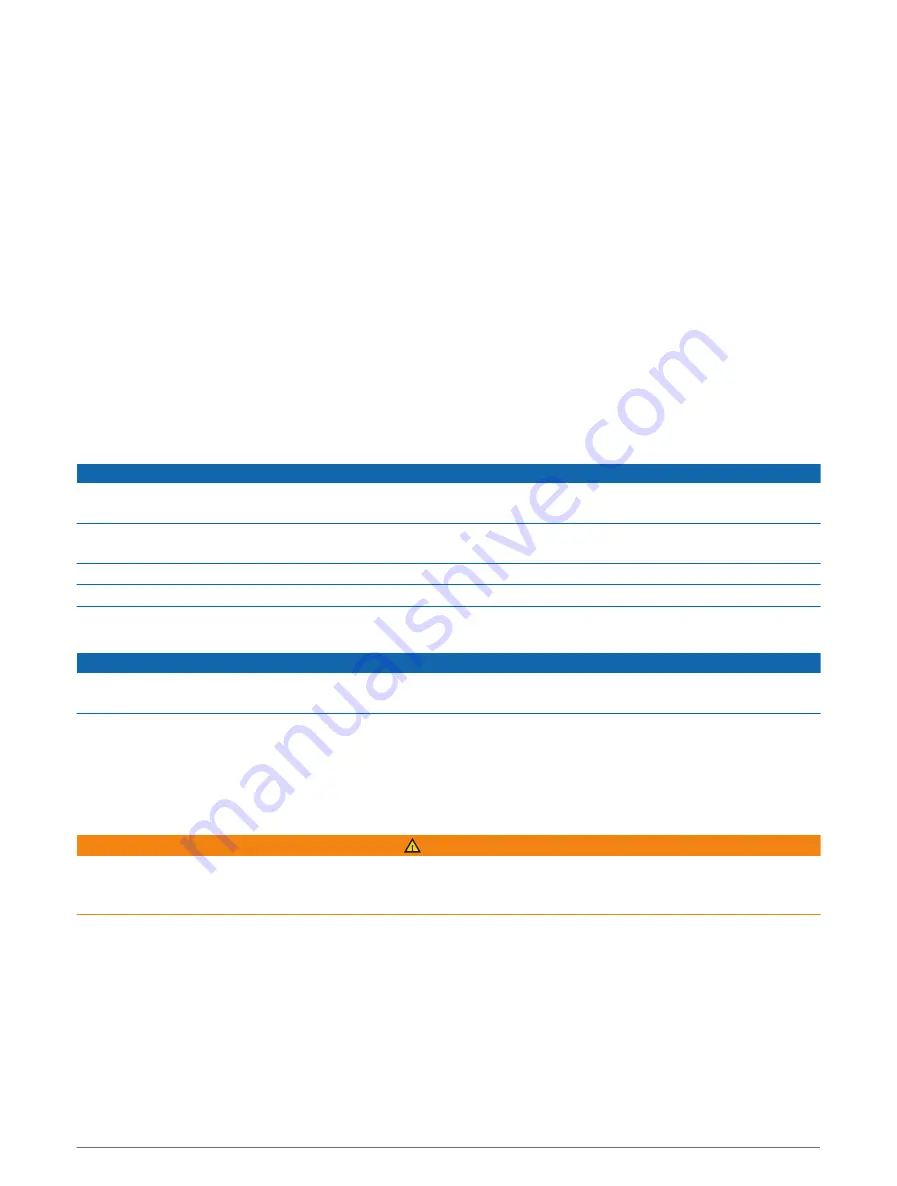
Pairing the Radar Device with a Compatible Garmin Watch
This task is for the Forerunner
®
955, fēnix
®
7 series, and Venu
®
2 series watches. If your watch is not listed, go to
.
NOTE: Not all Varia eRTL615 features are available on all compatible watches. See your watch owner's manual.
1 Bring the watch within range (3 m) of the sensor.
NOTE: Stay 10 m away from other ANT+ sensors while pairing.
2 Turn on the Garmin watch.
3 From the Settings menu, select Sensors & Accessories > Add New > Search All.
4 While the Varia eRTL615 device is turned off, hold the device button for 4 seconds to enter pairing mode.
The status LED flashes purple, and the tail light turns on. The device is in pairing mode for 5 minutes or until
you hold the device button for 2 seconds to exit pairing mode.
5 Select your sensor.
When the sensor is paired with your Garmin watch, the radar and bike light status icons appear solid.
Device Information
Device Care
NOTICE
Do not store the device where prolonged exposure to extreme temperatures can occur, because it can cause
permanent damage.
Avoid chemical cleaners, solvents, sunscreen, and insect repellents that can damage plastic components and
finishes.
Secure the weather cap tightly to prevent damage to the USB port.
Avoid extreme shock and harsh treatment, because it can degrade the life of the product.
Cleaning the Device
NOTICE
Do not use a cloth or any material that can scratch the optical lens on the front of the device. Scratching the
optical lens may cause poor radar performance.
• Clear mud and dirt from the weather cap area.
• While the weather cap is closed, hold the device under running water.
After cleaning, allow the device to dry completely.
Radar Detection
WARNING
The device can improve situational awareness. It is not a replacement for cyclist attentiveness and good
judgement. Always maintain awareness of your surroundings, and operate the bicycle in a safe manner. Failure
to do so could result in serious injury or death.
• The radar detects approaching vehicles up to 140 m away.
• The radar detects approaching vehicle speed from 10 to 160 km/h (from 6 to 99 mph).
NOTE: The radar does not detect vehicles traveling at the same speed as your bike.
• The radar beam width is 40 degrees. It provides radar coverage for typical bends in the road.
• The radar can detect up to eight approaching vehicles.
Device Information
13
Summary of Contents for Varia eRTL615
Page 1: ...Varia eRTL615 Owner sManual...
Page 4: ......
Page 21: ......
Page 22: ...support garmin com GUID FE2B50F1 79E3 4F6F 85B9 C3E5D5E56D92 v1 April 2023...




















