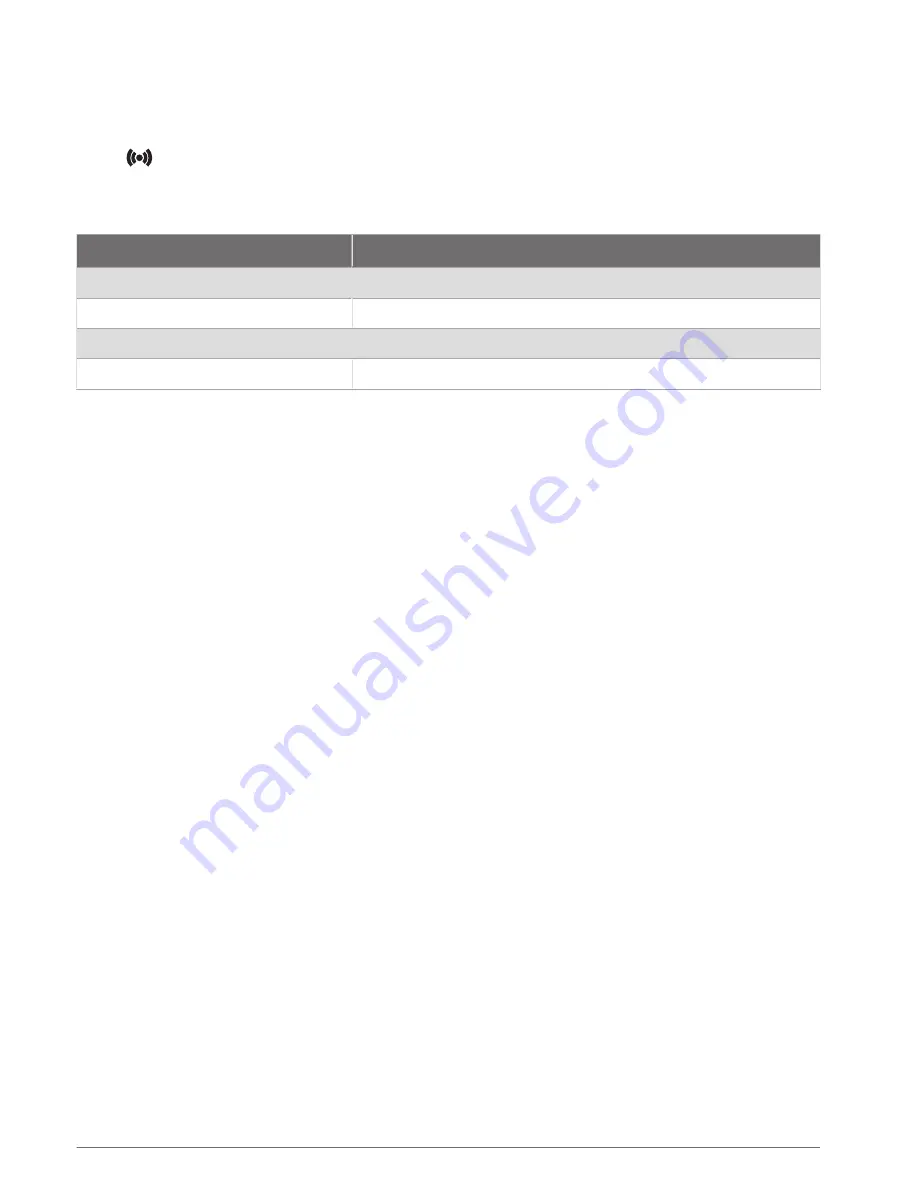
Turning On the Varia RDU
Hold the device button for 1 second to turn on the radar device.
The LEDs fill the column to indicate the battery level.
The
LED flashes blue while it is searching for the radar device.
Varia RDU Battery Status LED
When you turn on the device, the LED at the top of the column briefly indicates the battery status.
LED Activity
Status
Flashing green
The device is charging.
Solid green
Charging is complete.
Flashing yellow
The battery is low.
Flashing red
The battery is critically low.
Setting the Varia RDU Device Tones
• Press the device button to turn on tones.
• Press the device button again to turn off tones.
Turning Off the Varia RDU and Radar Device
If the Varia RDU device is paired with the radar device, you can turn off both devices at the same time.
Hold the device button on the Varia RDU for 1 second.
Other Compatible Devices
Pairing the Varia eRTL615 with a Compatible Edge Bike Computer
This task is for the Edge 1040, 830, and 530 bike computers. If your Edge series is not listed, go to
.
1 Bring the Edge bike computer within range (3 m) of the Varia eRTL615.
NOTE: Stay 10 m away from other sensors that use ANT+ technology while pairing.
2 Turn on the Edge bike computer.
3 From the Sensors menu, select Add Sensor > Search All.
4 While the Varia eRTL615 is turned off, hold the device button for 4 seconds to enter pairing mode.
The status LED flashes purple, and the radar tail light turns on. The radar tail light is in pairing mode for 5
minutes or until you hold the device button for 2 seconds to exit pairing mode.
5 Select your sensor.
When the radar tail light is paired with your Edge bike computer, the radar and bike light status icons appear
solid.
12
Other Compatible Devices
Summary of Contents for Varia eRTL615
Page 1: ...Varia eRTL615 Owner sManual...
Page 4: ......
Page 21: ......
Page 22: ...support garmin com GUID FE2B50F1 79E3 4F6F 85B9 C3E5D5E56D92 v1 April 2023...





















