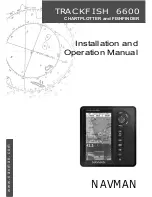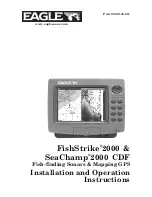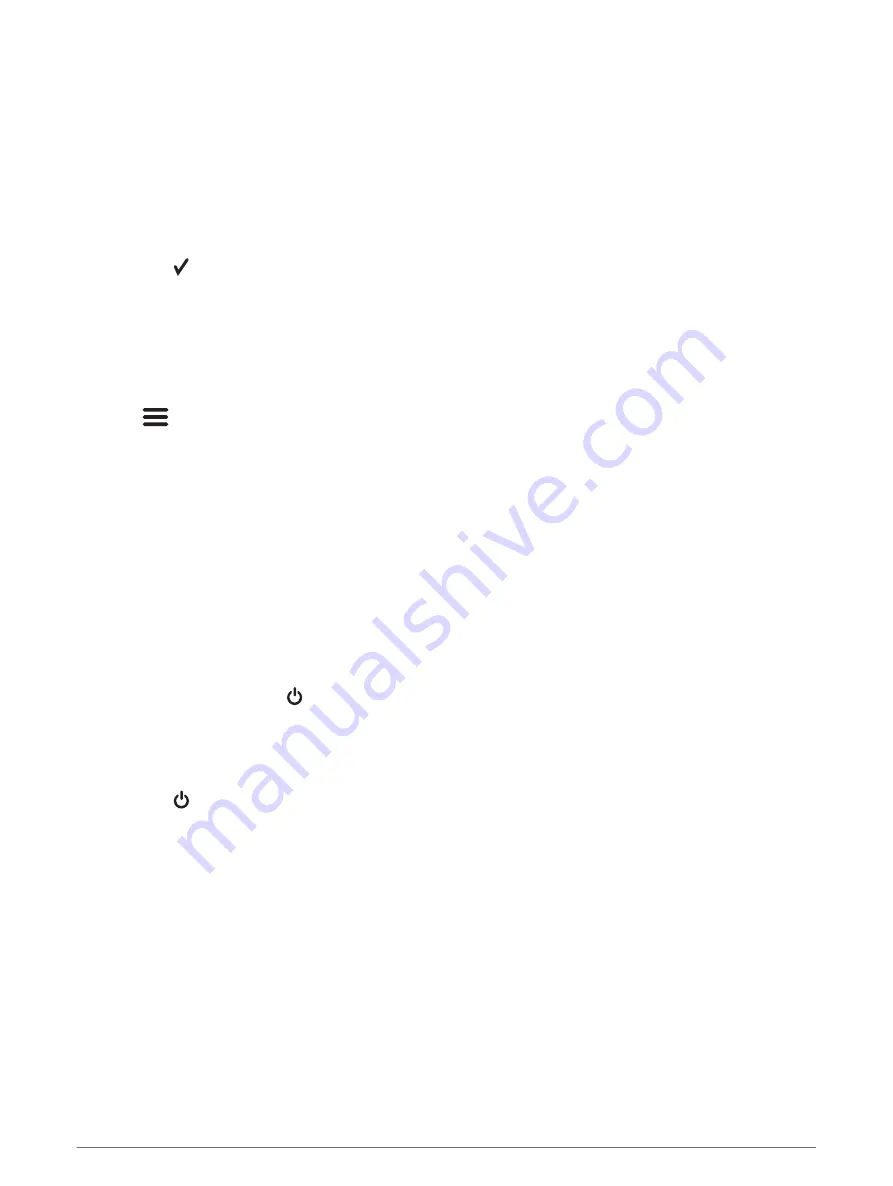
Creating a New Combination Page with the STRIKER Vivid 4
You can create a custom page to suit your needs.
1 Select Customize > Add > Add Combo.
2 Select the first function.
3 Select the second function.
4 Select Split to choose the direction of the split screen (optional).
5 Select Next.
6 Enter a name for the page.
TIP: Select to select the letter.
7 Use the arrow keys to resize the windows.
8 Use the arrow keys to select a location on the home screen.
9 Select Done to exit.
Customizing a Combination Page
1 Open a combination page.
2 Select
> Configure.
3 Select an option:
• To change the name, select Name, and enter a new name.
• To change the arrangement of the information on the screen, select Change Layout, and select a new
layout.
• To change the information shown on the screen, select Change Function, and select new information.
• To resize the information areas shown on the screen, select Resize Combination.
• To customize the data shown on the screen, select Overlay Numbers (
).
Adjusting the Backlight
1 Select Settings > System > Display > Backlight.
2 Adjust the backlight.
TIP: From any screen, press repeatedly to scroll through the brightness levels. This can be helpful when
the brightness is so low you cannot see the screen.
Adjusting the Color Mode
1 Select Settings > System > Display > Color Mode.
TIP: Select > Color Mode from any screen to access the color settings.
2 Select an option.
Setting the Beeper
You can set when the device makes sounds.
1 Select Settings > System > Beeper.
2 Select an option:
• To have the device beep when you select an item and when an alarm is triggered, select On (Selections
and Alarms).
• To have the device beep only when alarms are triggered, select Alarms Only.
4
Customizing the Chartplotter