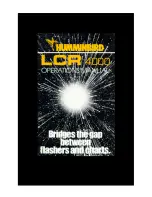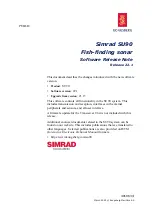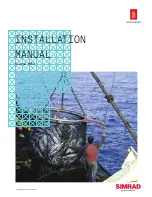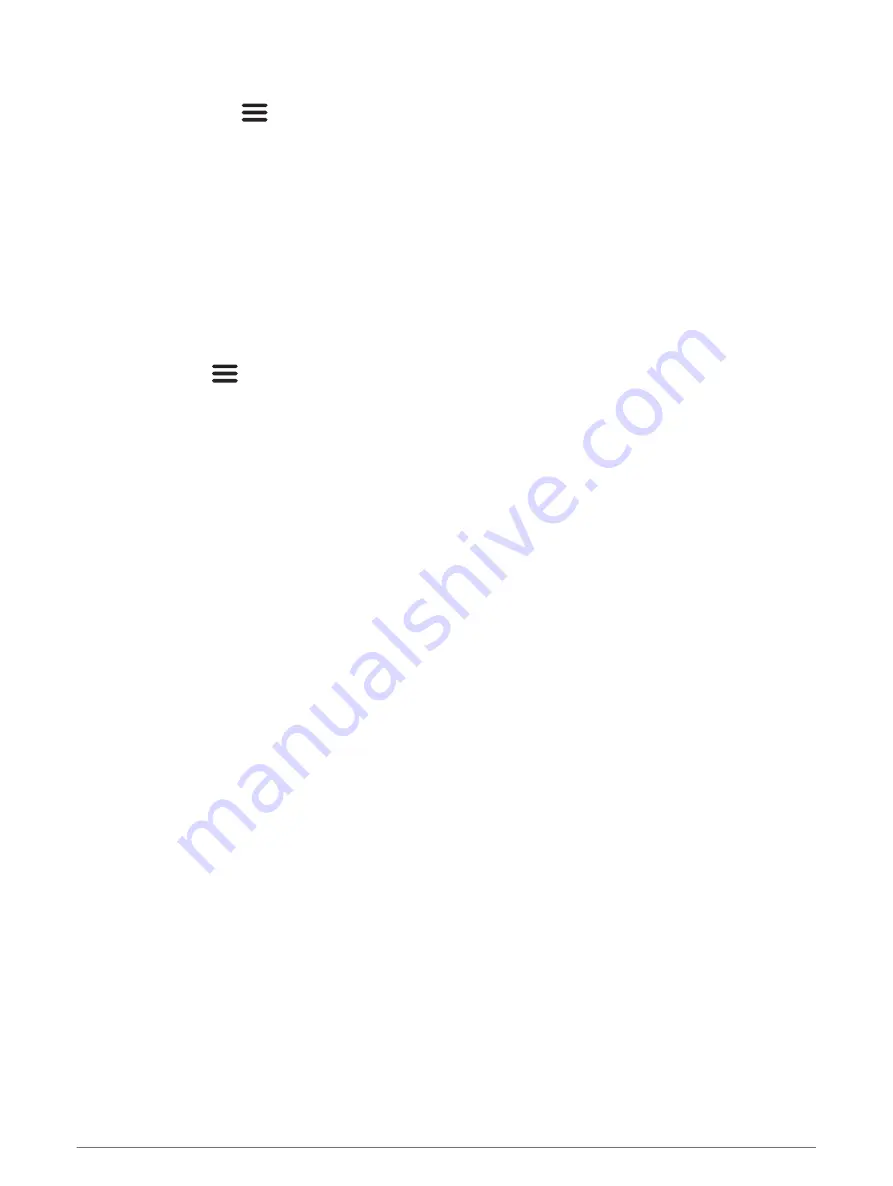
Map Settings
Select Quickdraw Map >
.
Waypoints: Shows the list of waypoints.
Waypoint Display: Sets how to display waypoints on the chart.
Quickdraw Contours: Turns on bottom contour drawing, and allows you to create fishing map labels.
Routes: Shows the list of routes.
Tracks: Shows your travel history on the map.
Search: Allows you to search for saved routes and waypoints.
Map Setup: Sets the perspective of the map and shows the heading line, which is a line drawn on the map from
the bow of the boat in the direction of travel.
Overlay Numbers: Allows you to customize the data shown on the map.
Garmin Quickdraw Contours Settings
From a chart, select
> Quickdraw Contours > Settings.
Recording Offset: Sets the distance between the sonar depth and the contour recording depth. If the water level
has changed since your last recording, adjust this setting so the recording depth is the same for both
recordings.
For example, if the last time you recorded had a sonar depth of 3.1 m (10.5 ft.), and today's sonar depth is
3.6 m (12 ft.), enter -0.5 m (-1.5 ft.) for the a Recording Offset value.
User Display Offset: Sets differences in contour depths and depth labels on your own contours maps to
compensate for changes in the water level of a body of water, or for depth errors in recorded maps.
Comm. Display Offset: Sets differences in contour depths and depth labels on the community contours maps
to compensate for changes in the water level of a body of water, or for depth errors in recorded maps.
Survey Coloring: Sets the color of the Garmin Quickdraw Contours display. When this setting is turned on, the
colors indicate the quality of the recording. When this setting is turned off, the contour areas use standard
map colors.
Green indicates good depth and GPS position, and a speed under 16 km/h (10 mph). Yellow indicates good
depth and GPS position, and a speed between 16 and 32 km/h (10 and 20 mph). Red indicates poor depth or
GPS position, and a speed above 32 km/h (20 mph).
Garmin Quickdraw Contours Mapping
19