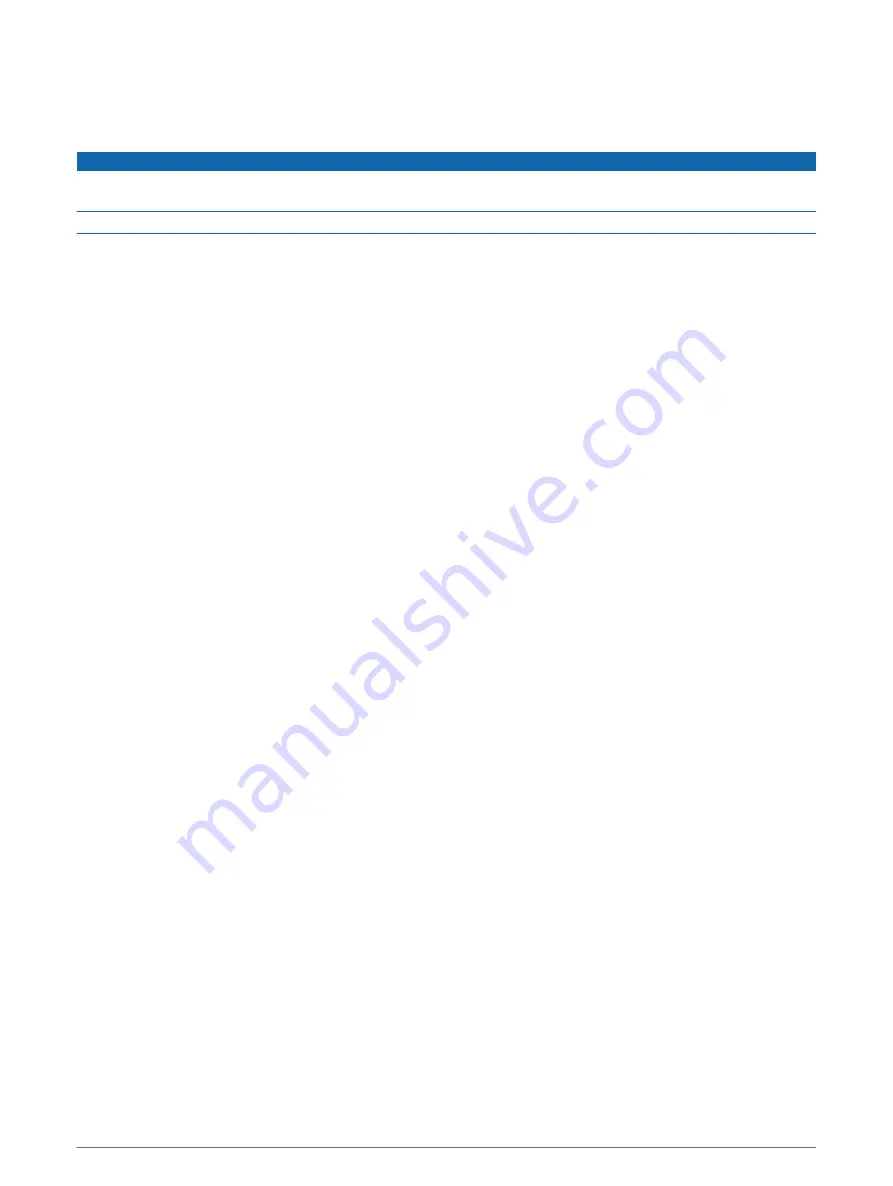
Updating Software with the ActiveCaptain App
If your device has Wi‑Fi technology, you can use the ActiveCaptain app to download and install the latest
software updates for your device.
NOTICE
Software updates may require the app to download large files. Regular data limits or charges from your Internet
service provider apply. Contact your Internet service provider for more information about data limits or charges.
The installation process can take several minutes.
1 Connect the mobile device to the STRIKER Vivid device (
Getting Started with the ActiveCaptain App, page 5
).
2 When a software update is available and you have internet access on your mobile device, select Software
Updates > Download.
The ActiveCaptain app downloads the update to the mobile device. When you reconnect the app to the
STRIKER Vivid device, the update is transferred to the device. After the transfer is complete, you are
prompted to install the update.
3 When you are prompted by the STRIKER Vivid device, select an option to install the update.
• To update the software immediately, select OK.
• To delay the update, select Cancel. When you are ready to install the update, select ActiveCaptain >
Software Updates > Install Now.
Sonar Fishfinder
For more information about which transducer is best for your needs, go to
.
Different sonar views can help you view the fish in the area. The sonar views available vary depending on the
type of transducer and sounder module connected to the chartplotter. For example, you can view certain
Garmin ClearVü
™
sonar screens only if you have a compatible Garmin ClearVü transducer connected.
There are four basic styles of sonar views available: a full-screen view, a split-screen view that combines two or
more views, a split-zoom view, and a split-frequency view that displays two different frequencies. You can
customize the settings for each view in the screen. For example, if you are viewing the split-frequency view, you
can separately adjust the gain for each frequency.
6
Sonar Fishfinder


























