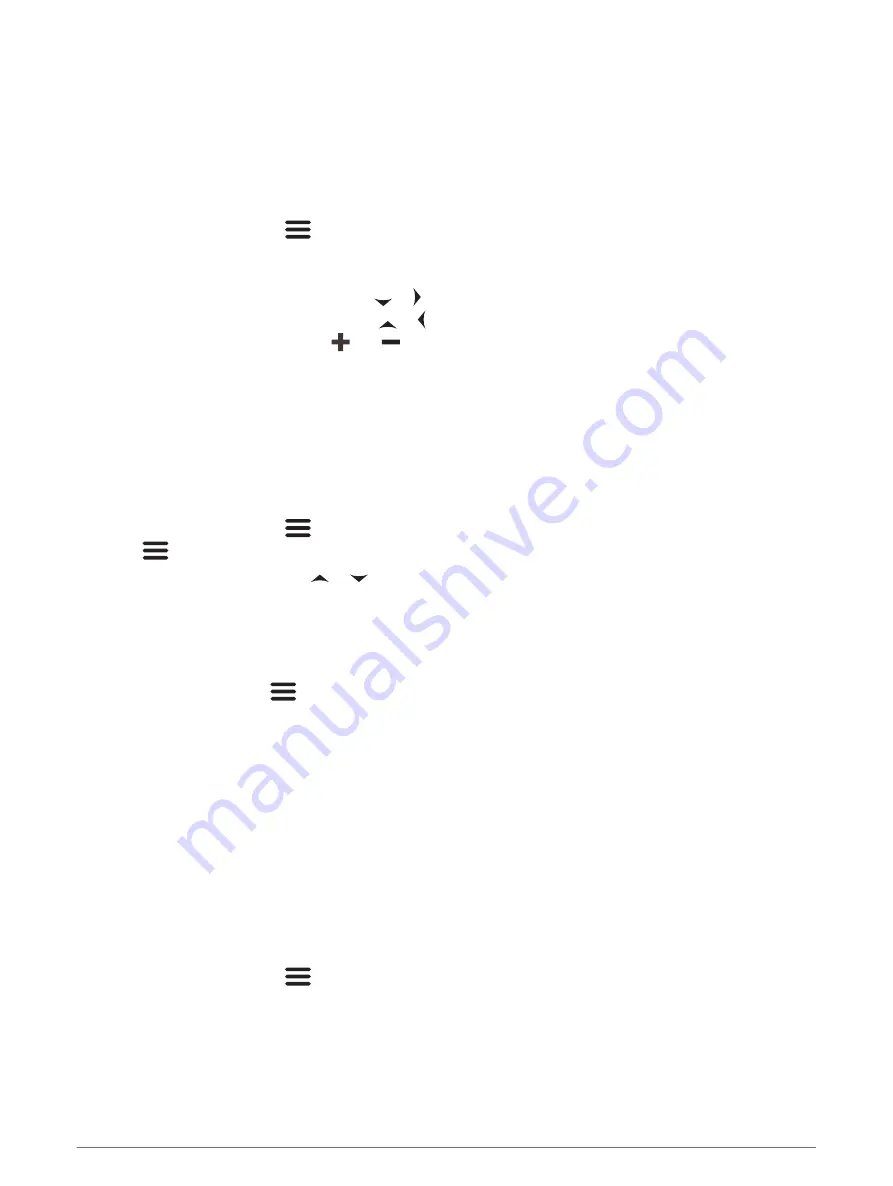
Adjusting the Range of the Depth Scale
You can adjust the range of the depth scale that appears on the right side of the screen. Automatic ranging
keeps the bottom within the lower third of the sonar screen, and can be useful for tracking the bottom where
there are slow or moderate terrain changes.
When the depth changes dramatically, like a drop off or cliff, manually adjusting the range allows a view of a
specified depth range. The bottom is shown on the screen as long as the bottom is anywhere within the manual
range established.
1 From a sonar screen, select
> Range.
2 Select an option:
• To allow the device to adjust the range automatically based on the depth, select Auto.
• To increase the range manually, select or .
• To decrease the range manually, select or .
NOTE: From a sonar screen, select
and
to quickly manually adjust the range.
Setting the range on one screen applies that setting to all screens, except the SideVü screen.
Sonar Setup
Showing and Adjusting the Depth Line
You can show and adjust a horizontal line on a sonar screen. The depth of the line is indicated on the right side
of the screen.
NOTE: Showing a depth line on one screen displays the depth line on all of the screens.
1 From a sonar screen, select
> Sonar Setup > Depth Line.
2 Select
.
3 To adjust the Depth Line, select or .
Setting the Scroll Speed
You can set the rate at which the sonar image moves across the screen. A higher scroll speed shows more
detail, especially while moving or trolling. A lower scroll speed displays sonar information on the screen longer.
Setting the scroll speed on one sonar view applies to all the sonar views.
1 From a sonar view, select
> Sonar Setup > Scroll Speed.
2 Select an option:
• To adjust the scroll speed automatically using speed-over-ground, select Auto.
The Auto setting selects a scroll rate to match the boat speed, so targets in the water are drawn with the
correct aspect ratio and appear less distorted. When viewing Garmin ClearVü or SideVü sonar views, it is
recommend to use the Auto setting.
• To use a very fast scroll speed, select Ultrascroll
®
.
The Ultrascroll option quickly scrolls new sonar data, but with a reduced image quality. For most
situations, the Fast option provides a good balance between a quickly scrolling image and targets that
are less distorted.
Setting the Bottom Search Limit
You can set a maximum depth at which the auto range feature searches for the bottom. A lower limit acquires
data about the bottom faster than a higher limit.
1 From a sonar screen, select
> Sonar Setup > Bottom Search Limit.
2 Select a range.
14
Sonar Fishfinder






























