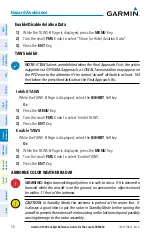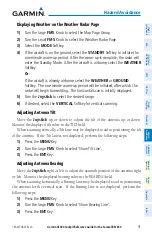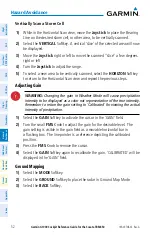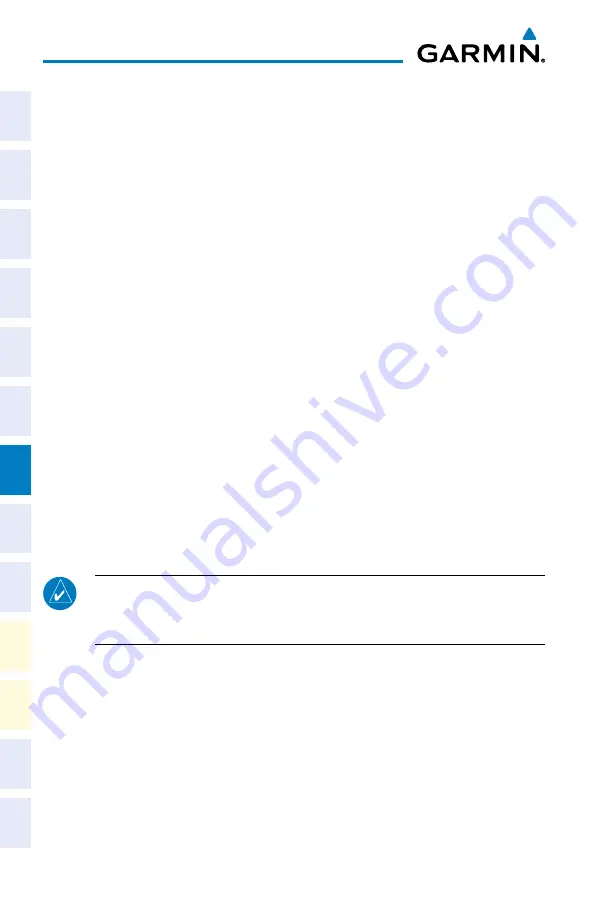
Garmin G1000 Cockpit Reference Guide for the Socata TBM 850
190-00708-02 Rev. A
38
procedures
Flight
Instruments
EAS
Nav/Com/
XPDR/Audio
AFCS
GPS Nav
Flight
Planning
Pr
ocedur
es
Hazar
d
Avoidance
Additional
Featur
es
Abnormal
Oper
ation
Annun/
Alerts
Appendix
Index
4)
Turn the large
FMS
Knob to highlight the desired arrival.
5)
Press the
ENT
Key. A list of transitions is displayed for the selected arrival.
6)
Turn either
FMS
Knob
to select the desired transition.
7)
Press the
ENT
Key. A list of runways may be displayed for the selected
arrival.
8)
Turn the large
FMS
Knob to highlight the desired runway.
9)
Press the
ENT
Key.
10)
With ‘LOAD?’ highlighted, press the
ENT
Key.
11)
The arrival becomes part of the active flight plan.
ACtivAte An ArrivAl leg
1)
Press the
FPL
Key to display the active flight plan.
2)
Press the
FMS
Knob to activate the cursor.
3)
Turn the large
FMS
Knob to highlight the TO waypoint of the desired leg
within the arrival.
4)
Select the
ACT LEG
Softkey. A confirmation window showing the selected
leg is displayed.
5)
With ‘ACTIVATE’ highlighted, press the
ENT
Key.
loAd And/or ACtivAte An ApproACh proCedure
NOTE:
If certain GPS parameters (WAAS, RAIM, etc.) are not available, some
published approach procedures for the desired airport may not be displayed
in the list of available approaches.
1)
Press the
PROC
Key.
2)
Turn the large
FMS
Knob to highlight ‘SELECT APPROACH’.
3)
Press the
ENT
Key. A list of available approaches for the destination airport
is displayed.
4)
Turn either
FMS
Knob to highlight the desired approach.
5)
Press the
ENT
Key. A list of available transitions for the selected approach
procedure is now displayed.
Summary of Contents for SOCATA TBM850
Page 1: ...G1000 Integrated Flight Deck Cockpit Reference Guide System Software 0719 06 or later...
Page 2: ......
Page 4: ......
Page 121: ......