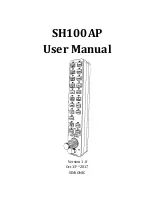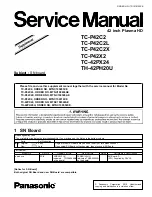Summary of Contents for SOCATA TBM850
Page 1: ...G1000 Integrated Flight Deck Cockpit Reference Guide System Software 0719 06 or later...
Page 2: ......
Page 4: ......
Page 121: ......
Page 1: ...G1000 Integrated Flight Deck Cockpit Reference Guide System Software 0719 06 or later...
Page 2: ......
Page 4: ......
Page 121: ......