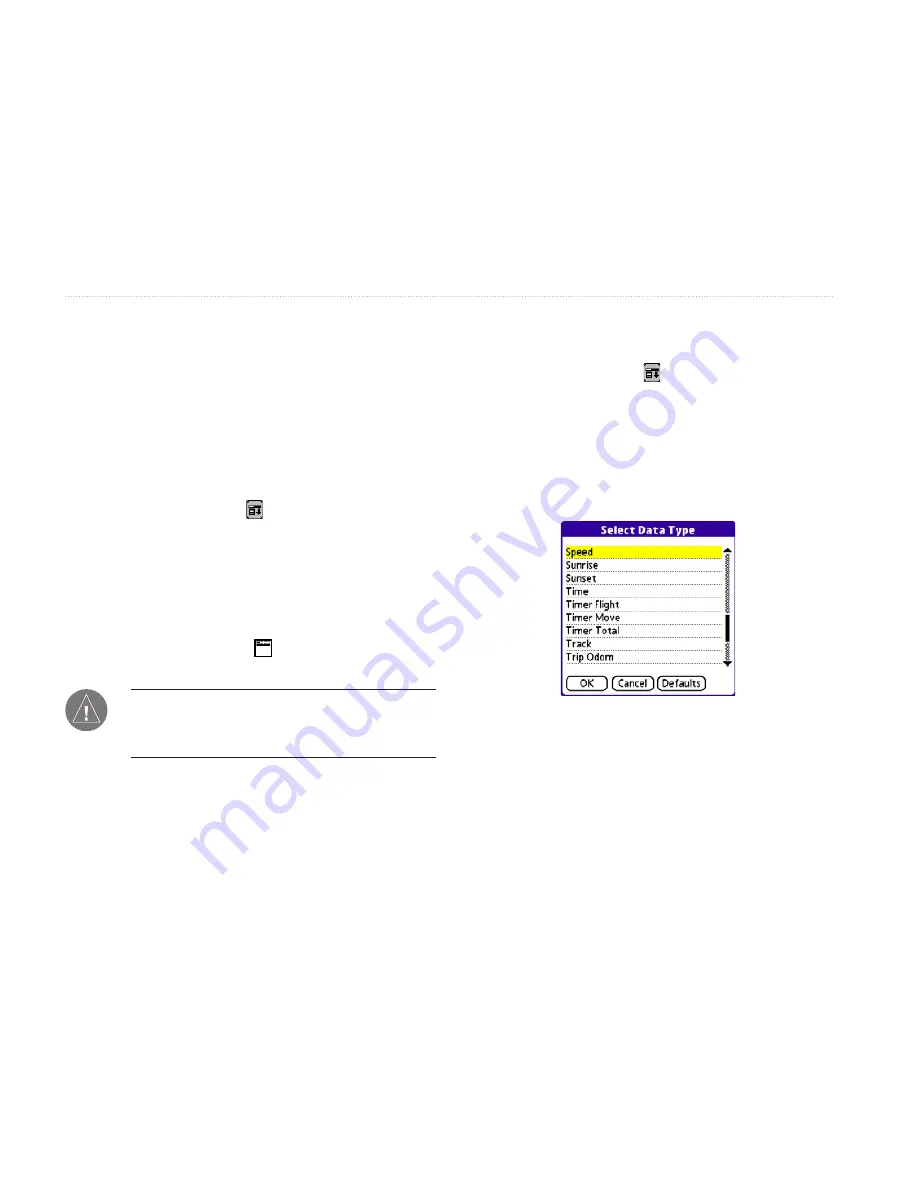
82
iQue 3600a Que Applications Guide
Customizing the Application Screens
The layout of QueMap, QueNav, and QueTerrain can
be customized to suit your needs. You can also change
to data fields to display different types of information.
To change the layout of QueMap,
QueTerrain, and QueNav:
1. Open QueMap, QueTerrain, or QueNav.
2. Tap the
Menu
icon .
3. Tap
Layout
.
4. Tap the desired layout from the list.
To change the layout of QueMap:
1. Open QueMap.
2. Tap the display icon . The layout of the
screen changes each time you tap the icon.
NOTE:
You must first change the layout of
QueTerrain before you can change the data
fields.
To change a data field:
1. Open QueMap, QueNav, or QueTerrain.
2. Tap the
Menu
icon .
3. Tap
Change Data Fields
.
4. Tap the data field you want to change. Tap it
again to display the list of data field options.
For an explanation of each option, refer to
page 92
of the Appendix.
5. Use the scroll bar to view all of the options.
Tap the data type you want to display.
6. Tap
OK
. Tap the middle of the screen to quit
changing the data fields.
To return the fields to the defaults, tap
Defaults
. Refer
to the following page for more information.
C
USTOMIZING
THE
Q
UE
A
PPLICATIONS
>
C
USTOMIZING
Y
OUR
I
Q
UE
3600
A
Summary of Contents for iQue 3600a
Page 1: ...iQue 3600a integrated handheld Que applications guide...
Page 113: ......






























