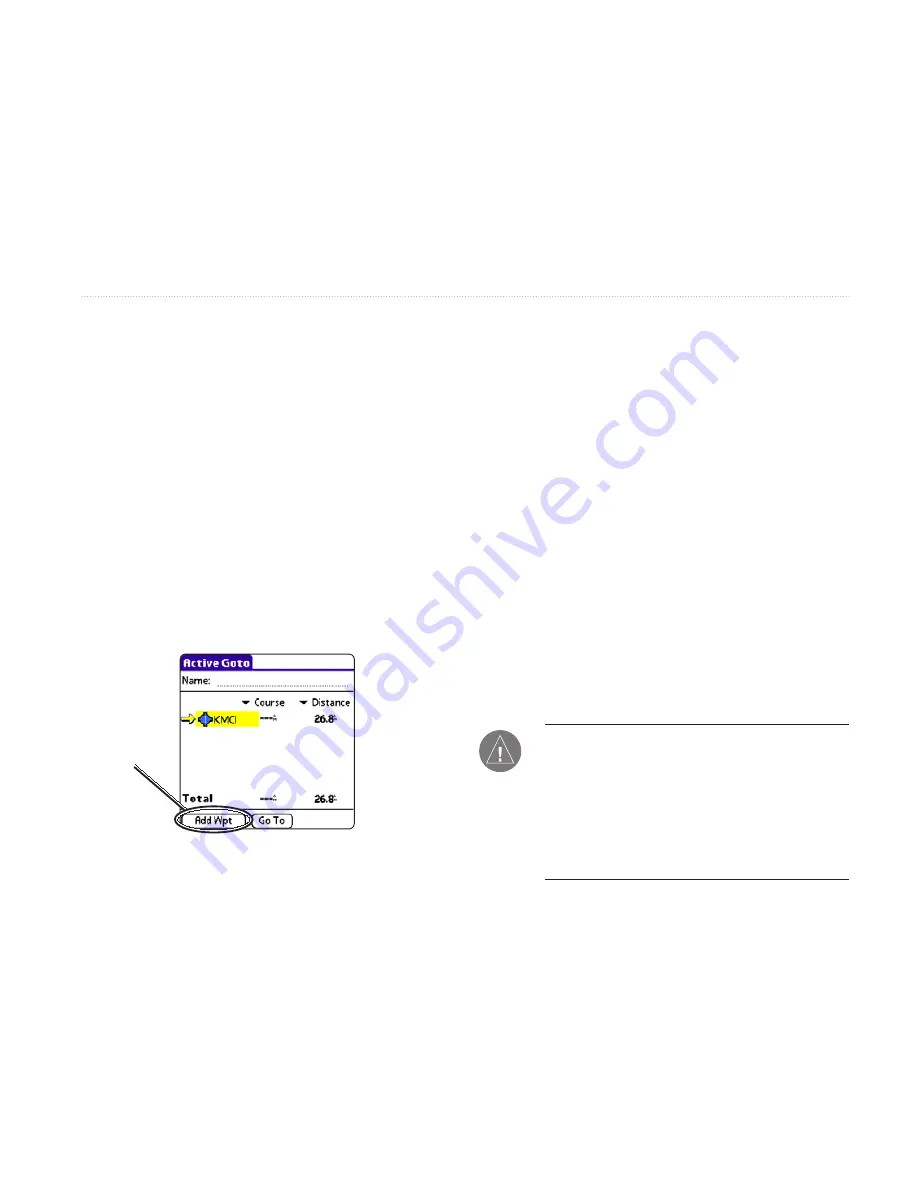
iQue 3600a Que Applications Guide
23
Creating a Flight Plan (Route)
When you create a Flight Plan (or route) using the
Active Route page, the route is automatically saved.
For more information about routes, refer to
page 59
.
To create a route:
1. Press the
Que
button to display the Active
Route page. Highlight
Add Wpt
(Waypoint)
and press
ENTER
.
2. QueFind opens allowing you to select an
aviation point. Enter the ID, Facility name, or
city. Highlight the desired point in the list.
3. Highlight
OK
and press
ENTER
. The selected
point is added to the route.
One leg added to the route.
Highlight and
press
ENTER
to
continue adding
waypoints.
4. Continue steps 2 and 3 until all points are
added to the route. The route is automatically
saved to the unit’s memory. The iQue
3600a begins navigating the route. To stop
navigation, press
MENU
, highlight
Deactivate,
and press
ENTER
.
To navigate a Saved Route:
1. Press
ESCAPE
until the
Que
Applications
Launcher is displayed.
2. Use the
Rocker
key to highlight
Routes
and
press
ENTER
.
3. From QueRoutes, highlight
Saved Routes
and
press
ENTER
.
4. Highlight the route you want to take from the
list and press
ENTER
.
5. On the Route page, highlight
Activate
and
press
ENTER
.
NOTE:
After you perform an update to your
Jeppesen Database, verify that all of your flight
plans in your unit are still current. If there is
an obsolete Jeppesen aviation point in a saved
route, the route will be locked and unusable. You
need to create a new route with current Jeppesen
Database points.
B
ASIC
A
VIATION
O
PERATION
>
C
REATING
A
F
LIGHT
P
LAN
(R
OUTE
)
Summary of Contents for iQue 3600a
Page 1: ...iQue 3600a integrated handheld Que applications guide...
Page 113: ......






























