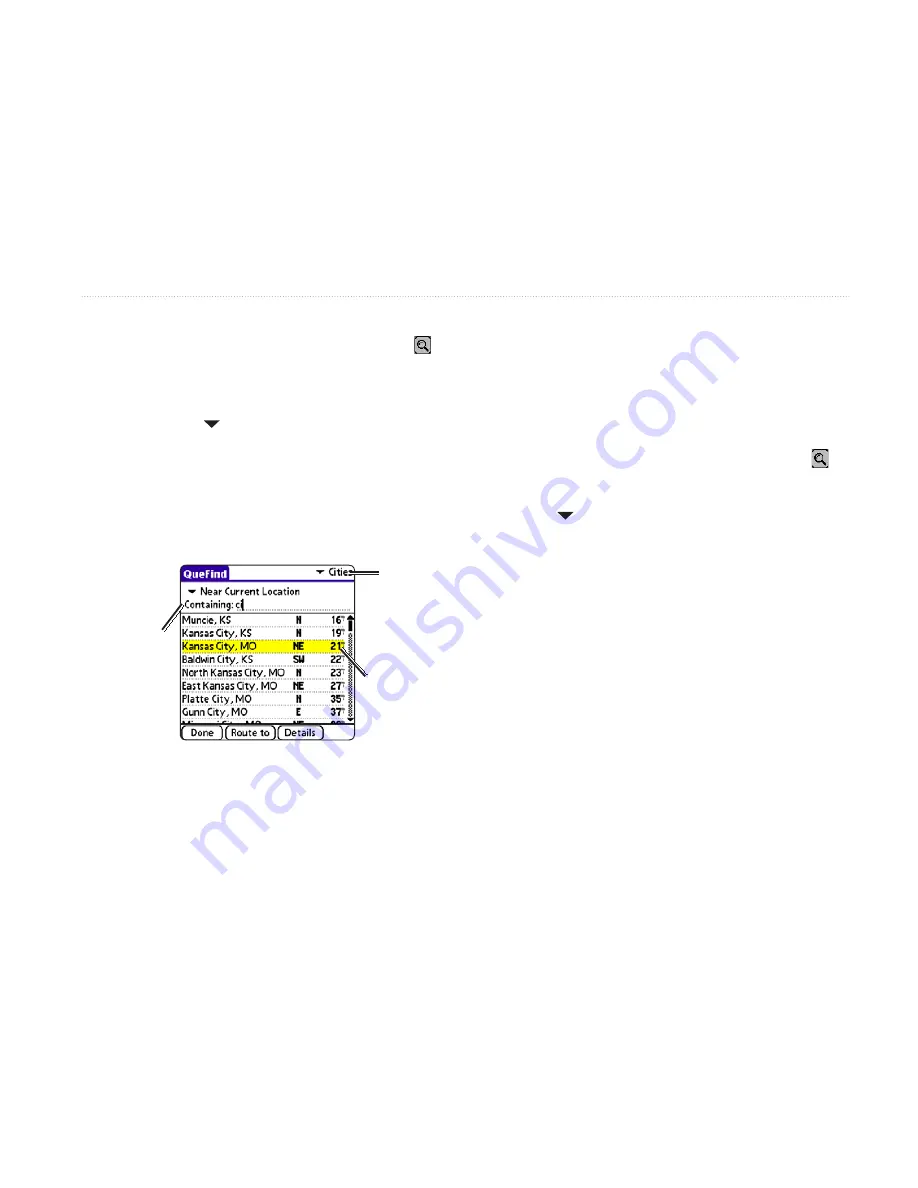
iQue 3600a Que Applications Guide
47
To find an item near your current location:
1. Tap the
QueFind
(magnifying glass) icon .
2. Tap the icon for the category you want to
search, such as
Cities
.
3. Verify that
Near Current Location
is
selected to search near your current location.
4. Use the Graffiti
®
2 area to begin entering the
name or letters contained in the name you
are trying to find. The list begins to sort by the
items containing the letters you enter.
Begin entering
the city name or
letters contained
in the name.
Tap the item
when you see it
in the list.
QueFind: Cities
QueFind
category
5. Tap the desired item from the list to highlight it.
6. To view the item’s information page, tap
Details
. To create a turn-by-turn route and
begin navigating to the location, tap
Route to
.
Using the Find From Feature
The “find from” feature of QueFind allows you to
search for items near a different location, such as your
route destination.
To find an item from another map location:
1. Tap the
QueFind
(magnifying glass) icon .
2. Tap the desired category icon, such as
Cities
.
3. Tap
Near Current Location
and select
Near Other
. A map page opens.
4. Tap the location from which you want to
search.
5. Tap
Done
. QueFind reopens with the search
list sorted to display items near the location
you selected on the map.
6. Tap the desired item from the list to highlight it.
7. To view the item’s information page, tap
Details
. To create a turn-by-turn route and
begin navigating to the location, tap
Route to
.
You can also search for items
By Name
,
Near Route
Destination
, and
Near Current Route
.
B
ASIC
A
UTOMOTIVE
O
PERATION
>
F
INDING
AN
I
TEM
Summary of Contents for iQue 3600a
Page 1: ...iQue 3600a integrated handheld Que applications guide...
Page 113: ......






























