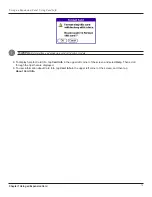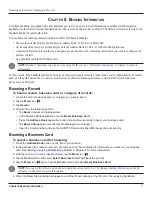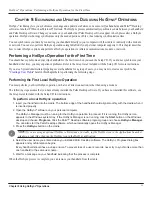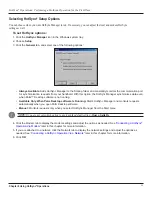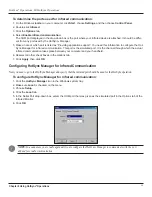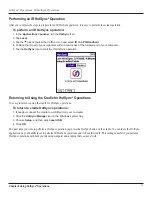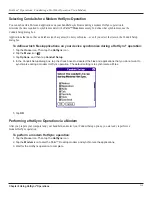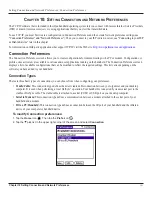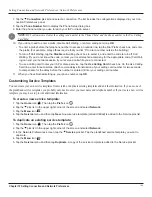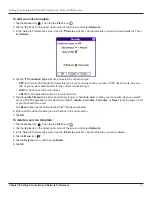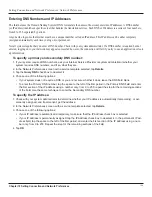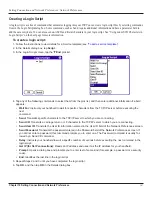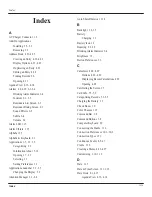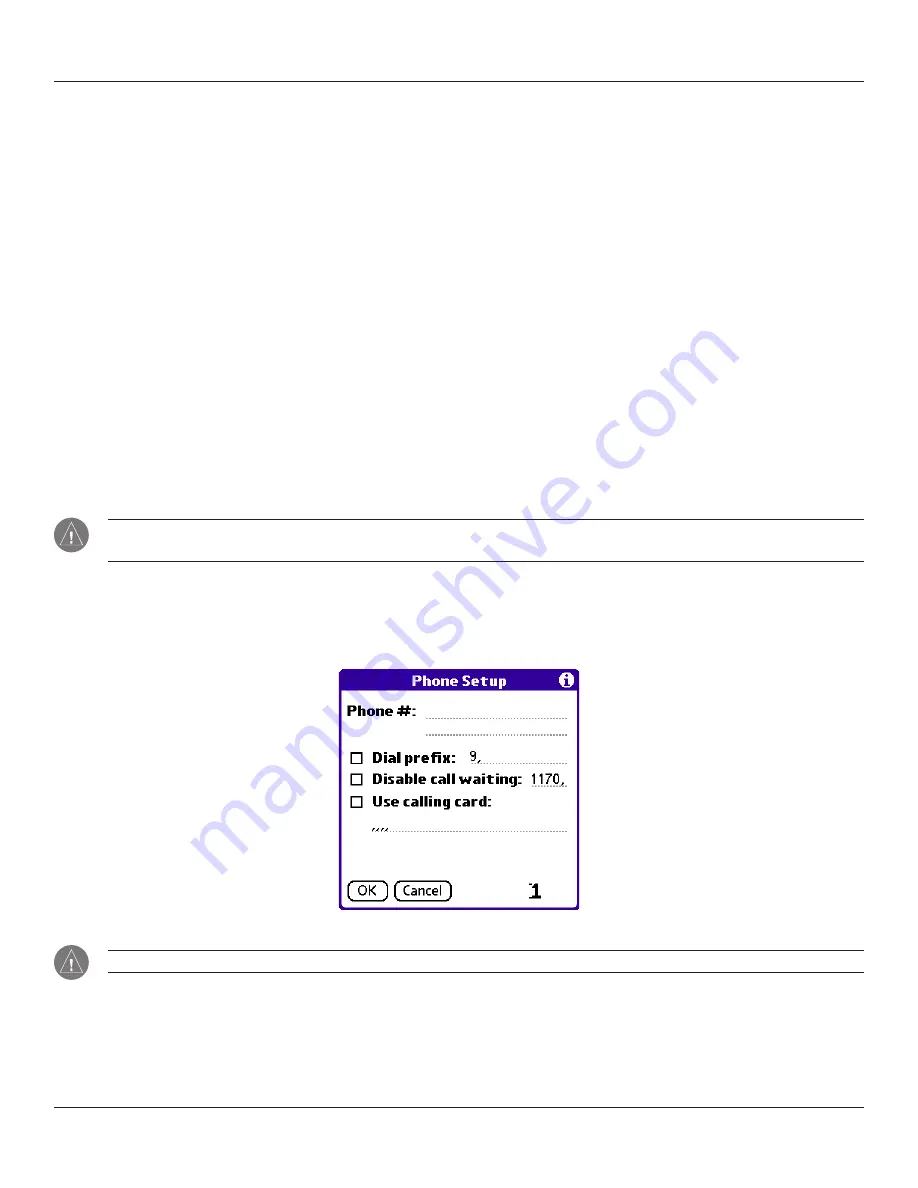
9.9
HotSync
®
Operations: Conducting a HotSync Operation Via a Modem
Chapter 9 Using HotSync
®
Operations
3. Adjust the following options as needed:
•
Serial Port:
To identify the port for the modem. If you are unsure of the port assignment, look at the Modem
Properties in the Windows Control Panel.
•
Speed:
To determine the speed at which data is transferred. Try the
As Fast As Possible
rate first, and adjust
downward if you experience problems. This setting lets Palm™ Desktop software and your handheld find and
use the fastest speed.
•
Modem:
To identify the modem type or manufacturer. Refer to your modem manual or face plate for its type or
settings. If you are not sure of your modem type or your modem doesn’t match any that appear in the list, select
Hayes Basic.
•
Setup String:
To identify the setup string for your particular modem. Not all modems require a setup string. Re-
fer to your modem manual and enter the setup string if recommended by the manufacturer.
4. Click
OK
.
Preparing Your Handheld
In addition to preparing your computer, you must perform a few steps to prepare your handheld for a modem HotSync operation.
To prepare your handheld for a modem HotSync operation:
1. Tap the
Home
icon. Then tap the
HotSync
icon.
2. Tap
Modem
. Then tap the
Enter Phone #
field.
NOTE:
If you plan to connect to your company’s dial-in server (network modem) instead of connecting to a computer
“Conducting a HotSync Operation Via a Network”
4. Enter the telephone number to access the modem connected to your computer. If needed, enter a dial prefix (such
as “9”) to access an outside line, and then tap the
Dial Prefix
check box. If the phone line you are using for the
handheld has Call Waiting, select the
Disable call waiting
check box to avoid an interruption during the modem
HotSync
®
operation. If you want to use a calling card to place the call, select the check box and enter the calling
card number.
TIP:
You can enter a comma in the field to introduce a “pause” in the dialing sequence.
5. Tap
OK
.
6. Tap the
Menu
icon.
7. Tap
Options
, and then tap
Modem Setup
.
in Chapter 10 for more information.
Summary of Contents for iQUE 3600
Page 1: ......