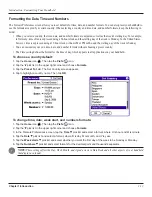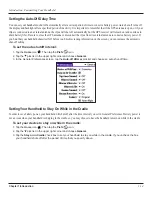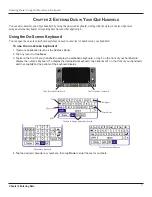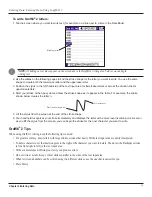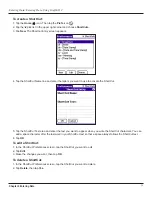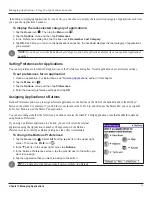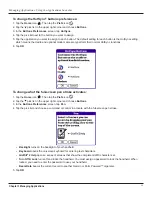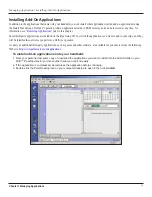Chapter 2 Entering Data
2.1
Entering Data: Using the On-Screen Keyboard
C
HAPTER
2: E
NTERING
D
ATA
IN
Y
OUR
I
Q
UE
H
ANDHELD
You can enter data into your iQue handheld by using the on-screen keyboard, writing with the stylus in the text input area,
using an external keyboard, or importing data from another application.
Using the On-Screen Keyboard
You can open the on-screen keyboard anytime you need to enter text or numbers on your handheld.
To use the on-screen keyboard:
1. Open any application (such as the Address Book).
2. Tap any record, or tap
New
.
3. Tap
A
on the front of your handheld to display the alphabetic keyboard. or tap
1
on the front of your handheld to
display the numeric keyboard. To display the international keyboard, tap either
A
or
1
on the front of your handheld,
and then tap
Int’l
at the bottom of the keyboard display.
Tap A for alphabet keyboard
Tap 1 for numeric keyboard
The numeric keyboard.
The International keyboard.
Tab
Caps Lock
Shift
Backspace
Return/Enter
Tap here to display different keyboards.
4. Tap the desired characters or numbers; then tap
Done
to enter the text or numbers.
Summary of Contents for iQUE 3600
Page 1: ......