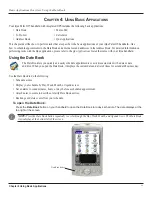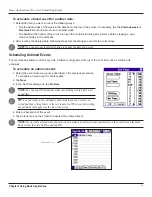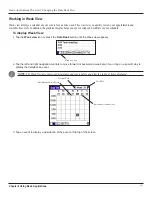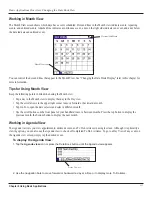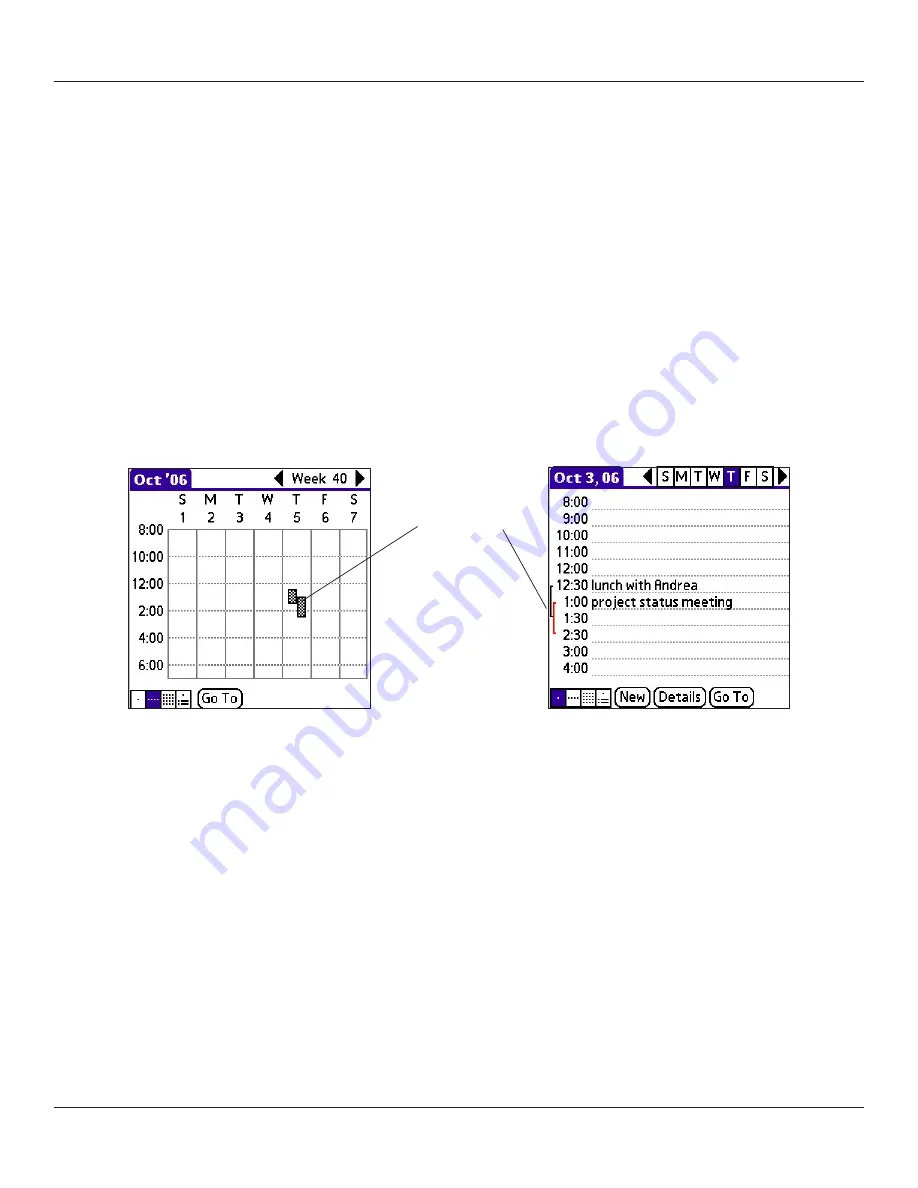
Chapter 4 Using Basic Applications
4.12
Basic Applications Overview: Changing the Date Book View
Tips for Using Week View
Keep the following points in mind when using Week view:
• To reschedule an event while in Week view, tap and drag the event to a different time or day.
• Tap a blank time on any day to move to that day and select that time for a new event.
• Tap any day or date that appears at the top of the Week view to move directly to that day without selecting an event.
• The Week view displays the time span defined by the Start Time and End Time in the Date Book Preferences settings. If you
have an event before or after this time span, a bar appears at the top or bottom of that day’s column. Use the on-screen scroll
arrows to scroll to the event.
Spotting Event Conflicts
With the ability to define specific start and end times for any event, it is possible to schedule events that overlap (an event that starts
before a previous event finishes).
An event conflict (time overlap) appears in the Week view as overlapping time bars and in the Day view as overlapping brackets to
the left of the conflicting times.
Event conflicts
Summary of Contents for iQUE 3600
Page 1: ......