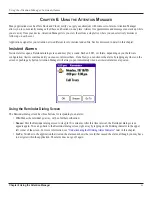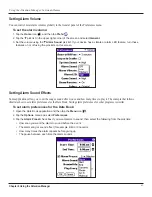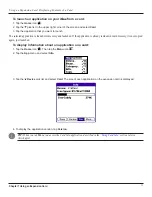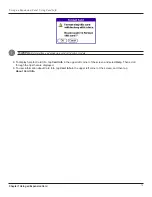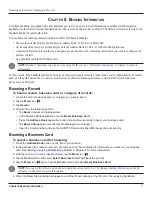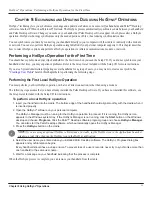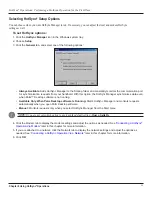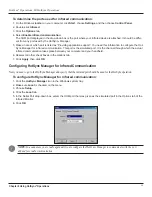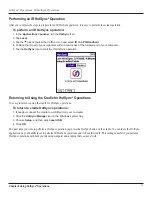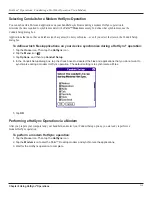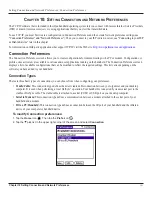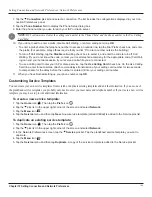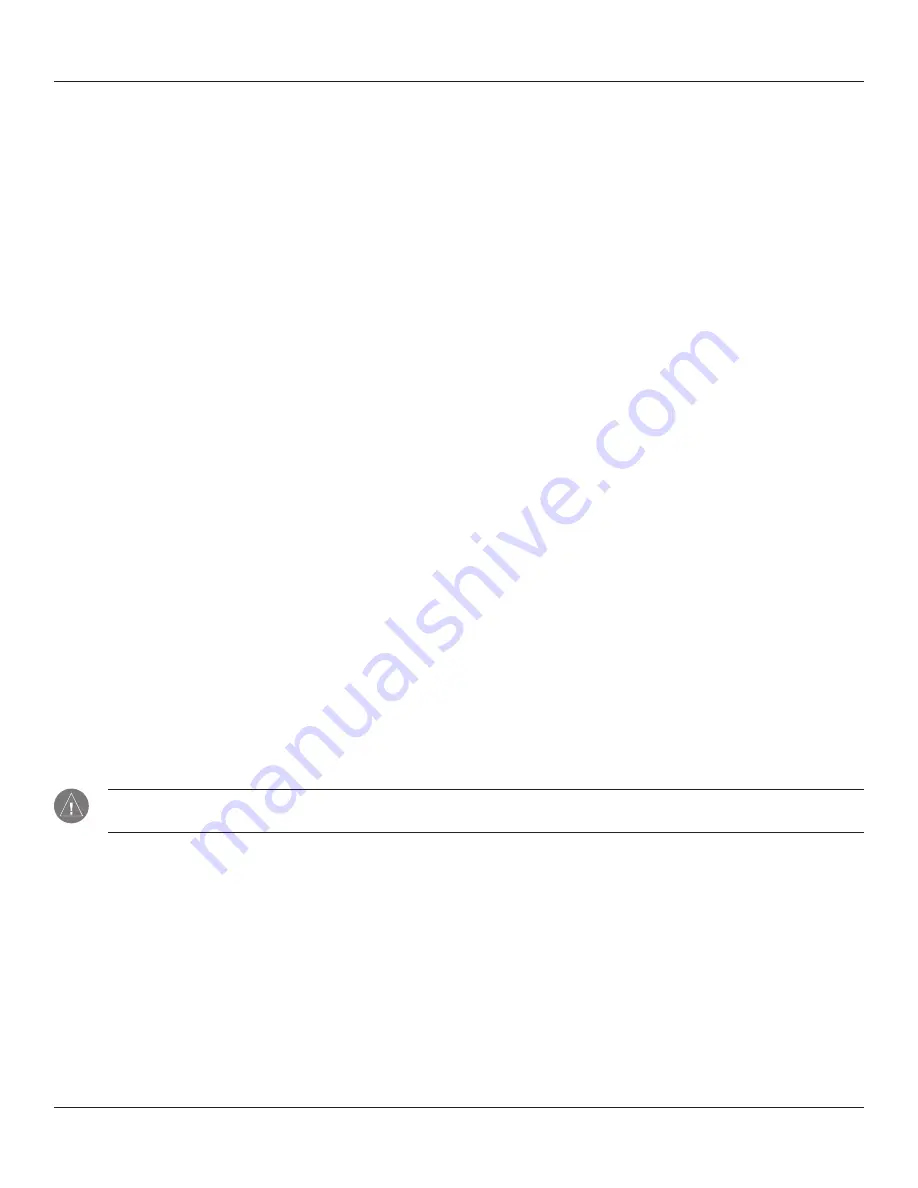
9.1
HotSync
®
Operations: Performing a HotSync Operation for the First Time
Chapter 9 Using HotSync
®
Operations
C
HAPTER
9: E
XCHANGING
AND
U
PDATING
D
ATA
USING
H
OT
S
YNC
®
O
PERATIONS
HotSync
®
technology lets you synchronize (exchange and update) data between one or more iQue handhelds and Palm™ Desktop
software or another PIM such as Microsoft
®
Outlook. The HotSync process automatically synchronizes data between your handheld
and Palm Desktop software. Changes you make on your handheld or Palm Desktop software appear in both places after a HotSync
operation. HotSync technology synchronizes only the needed portions of files, thus reducing synchronization time.
You can synchronize your data by connecting your handheld directly to your computer with the cradle or indirectly with a modem
or network. You can also perform HotSync operations using InfraRed if your personal computer supports it. This chapter describes
how to select HotSync options and perform a HotSync operation via infrared communications, modem, or network.
Performing a HotSync Operation for the First Time
You should have synchronized your iQue handheld for the first time when you used the Setup CD. If you did not synchronize your
handheld at that time, you may experience problems. Refer to the
Setup Guide
included with the Setup CD for more instructions.
If you are a System Administrator preparing several handhelds for a group of users, you may want to create a user profile. See
later in this chapter
before performing the following steps.
Performing the First Local HotSync Operation
You must perform your first HotSync operation with a local, direct connection, rather than using a modem.
The following steps assume that you have already installed the Palm Desktop software. If you have not installed this software, see
the
Setup Guide
included with the Setup CD for instructions.
To perform a local HotSync operation:
1. Insert your handheld into the cradle. The bottom edge of the handheld should align smoothly with the cradle when it
is inserted properly.
2. Open the HotSync
®
software on your personal computer.
The HotSync Manager must be running for the HotSync operation to proceed. If it is running, the HotSync icon
appears in the Windows system tray. If the HotSync Manager is not running, click the
Start
button on the Windows
desktop and choose
Programs
. Click the Palm™ Desktop software program group and choose
HotSync Manager
.
You can also start the Palm Desktop software, which automatically opens the HotSync Manager.
3. Press the
HotSync
button on the cradle.
NOTE:
If you are using an optional HotSync cable instead of a cradle, tap the HotSync icon in the Applications Launcher
window on your iQue; then tap the HotSync icon in the HotSync application.
4. Select the user name you entered when you installed Palm Desktop software. The HotSync Progress dialog box
appears and synchronization begins.
Every handheld should have a unique name. To prevent loss of a user’s records, never try to synchronize more than
one handheld to the same user name.
5. Wait for a message on your handheld indicating that the process is complete.
When the HotSync process is complete, you can remove your handheld from the cradle.
Summary of Contents for iQUE 3600
Page 1: ......