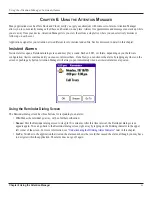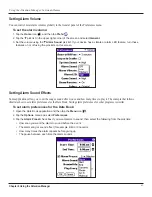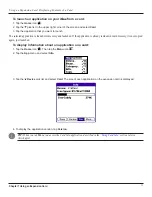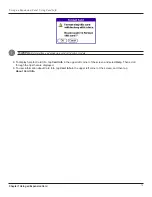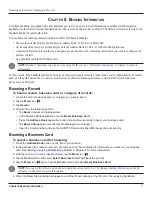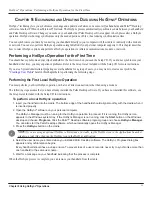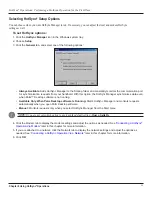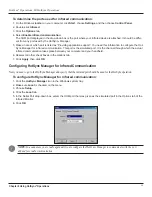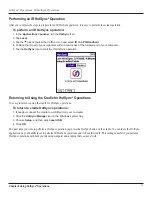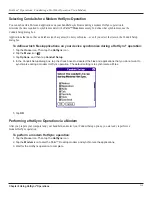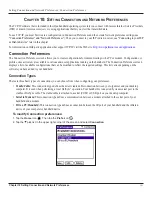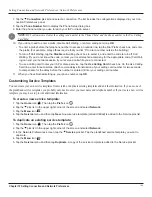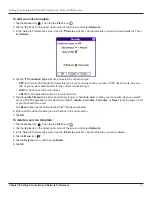9.2
Chapter 9 Using HotSync
®
Operations
HotSync
®
Operations: Performing a HotSync Operation for the First Time
Creating a User Profile
You can create a user profile to load data into a handheld without associating that data with a user name. This feature allows System
Administrators to configure several Garmin handhelds with specific information (such as a company phone list) before distributing
them to their actual users. In Windows, you use the File Link feature of the
Palm™ Desktop software
to import information from
external files. For more information
later in this chapter.
The user profile feature is designed only for a first-time HotSync operation, before you assign a user name to a particular handheld.
To create a user profile:
1. Open Palm Desktop software.
2. From the
Tools
menu, choose
Users
.
3. Click
Profiles
.
4. Click
New
. Enter a unique name for the profile and click
OK
.
5. Click
OK
to return to Palm Desktop software.
6. Select the profile from the User list and create the data for the profile (for example, company phone list, and so on).
To use a profile for the first-time HotSync
®
operation:
1. Place the new handheld in the cradle.
2. Press the
HotSync
button on the cradle.
3. Click
Profiles
.
4. Select the profile that you want to load on the handheld, and click
OK
.
5. Click
Yes
to transfer all the profile data to the handheld.
The next time you perform a HotSync operation,
Palm Desktop software
prompts you to assign a user name to the handheld.
Summary of Contents for iQUE 3600
Page 1: ......