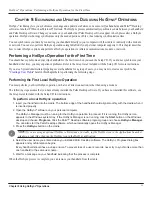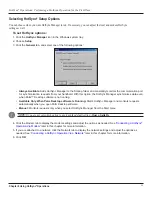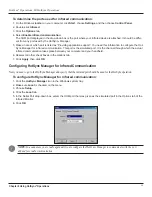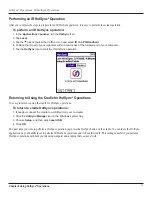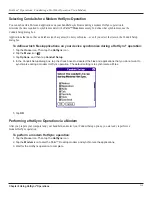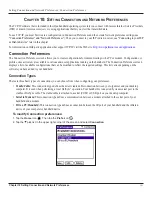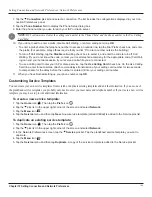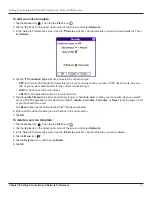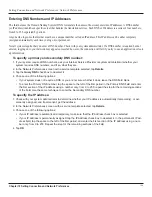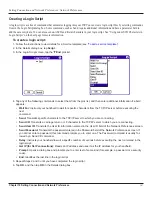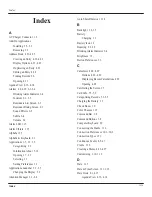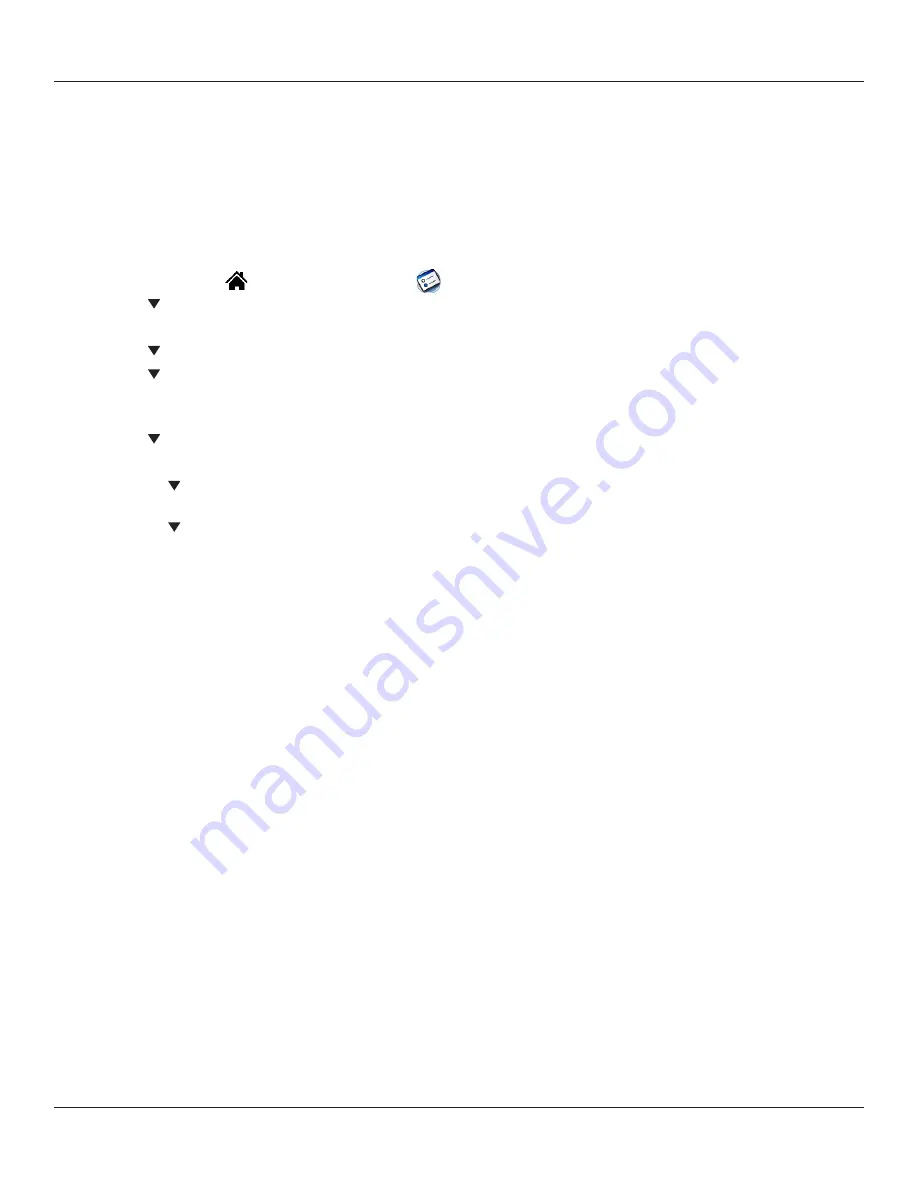
Chapter 10 Setting Connection and Network Preferences
10.2
Setting Connection and Network Preferences: Connection Preferences
Setting Modem Configurations
Modem configurations let your iQue handheld use a connected modem to communicate with remote devices, such as your ISP or
dial-in server, to access a remote computer.
You must set Network preferences, in addition to configuring Modem settings, to be able to use TCP/IP software included in the
handheld operating system to connect to remote devices.
To set Serial to Modem preferences:
1. Tap the
Home
icon
. Then tap the
Prefs
icon
.
2. Tap the pick list in the upper right corner of the screen and select
Connection
.
3. Select
Standard Modem
and tap
Edit
. The name of the current configuration appears at the top of the screen.
4. Tap the
Connect to
pick list and select the device you want to connect to.
5. Tap the
Via
pick list and select the type of connection.
6. In the Dialing pick list, tap
TouchTone
or
Rotary
. Select Rotary only if your telephone service does not support
TouchTone dialing.
7. Tap the
Volume
pick list and select the speaker volume for the modem.
8. Tap the
Details
button at the bottom of the screen for the following additional settings:
• Tap the
Speed
pick list and select the maximum speed for your modem to communicate with your handheld.
(This setting does not control the speed at which your modem communicates with your telephone service.)
• Tap the
Flow Control
(
Flow Ctl
) pick list, and select
Automatic
,
On
(
Xon
), or
Off
(
Xoff
) flow control for the
modem connection.
• If necessary, edit the Init String text to change the modem setup string.
9. Tap
OK
through each screen until you are returned to the Connection Preferences screen.
Summary of Contents for iQUE 3600
Page 1: ......