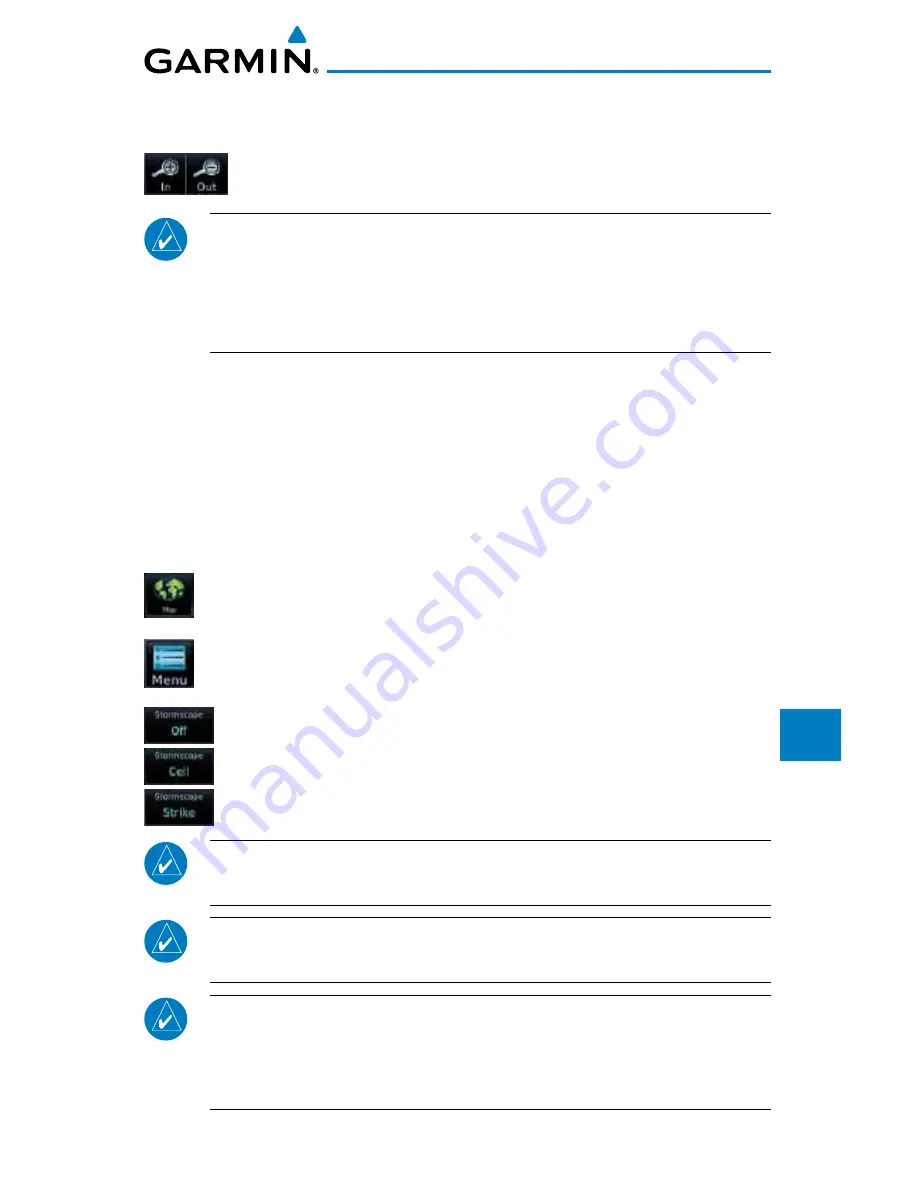
12-31
190-01007-03 Rev. D
Garmin GTN 725/750 Pilot’s Guide
Foreword
Getting
Started
Audio &
Xpdr Ctrl
Com/Nav
FPL
Direct-To
Proc
Charts
Wpt Info
Map
Traffic
Terrain
Weather
Nearest
Services/
Music
Utilities
System
Messages
Symbols
Appendix
Index
500 NM zoom scale will display all lightning data. Scales greater than 500 NM
do not display any additional StormScope data.
While viewing the StormScope page touch the
In
and
Out
keys to display a larger or smaller area.
NOTE
: Cell mode uses a clustering program to identify clusters of electrical
activity that indicate cells. Cell mode is most useful during periods of heavy
storm activity. Displaying cell data during these periods frees the user
from sifting through a screen full of discharge points and helps to better
determine where the storm cells are located.
12.2.5 Displaying StormScope
®
Data on the Map
Page
The Map Page displays cell or strike information using yellow lightning
strike symbology overlaid on a moving map. This added capability improves
situational awareness, which in turn makes it much easier for the pilot to relate
storm activity to airports, NAVAIDs, obstacles and other ground references.
1. On the Home page, touch the
Map
key.
2. Touch the
Menu
key.
3. Touch the
StormScope
key to enable StormScope lightning
display on the Map page. Repeated touches toggle between
Off, Cell, and Strike.
NOTE:
The selected lightning display type, cell or strike, will be shown the
same on both the StormScope and the Map pages.
NOTE:
StormScope data is displayed on the Map Page only if aircraft
heading is available.
NOTE:
The GTN will display StormScope data with or without a heading
source. If no heading source is available, the display will indicate this by
placing “HDG N/A” in the upper right portion of the display. If no heading
is available, the pilot must clear the strikes after each heading change.
Summary of Contents for GTN 725
Page 553: ......






























