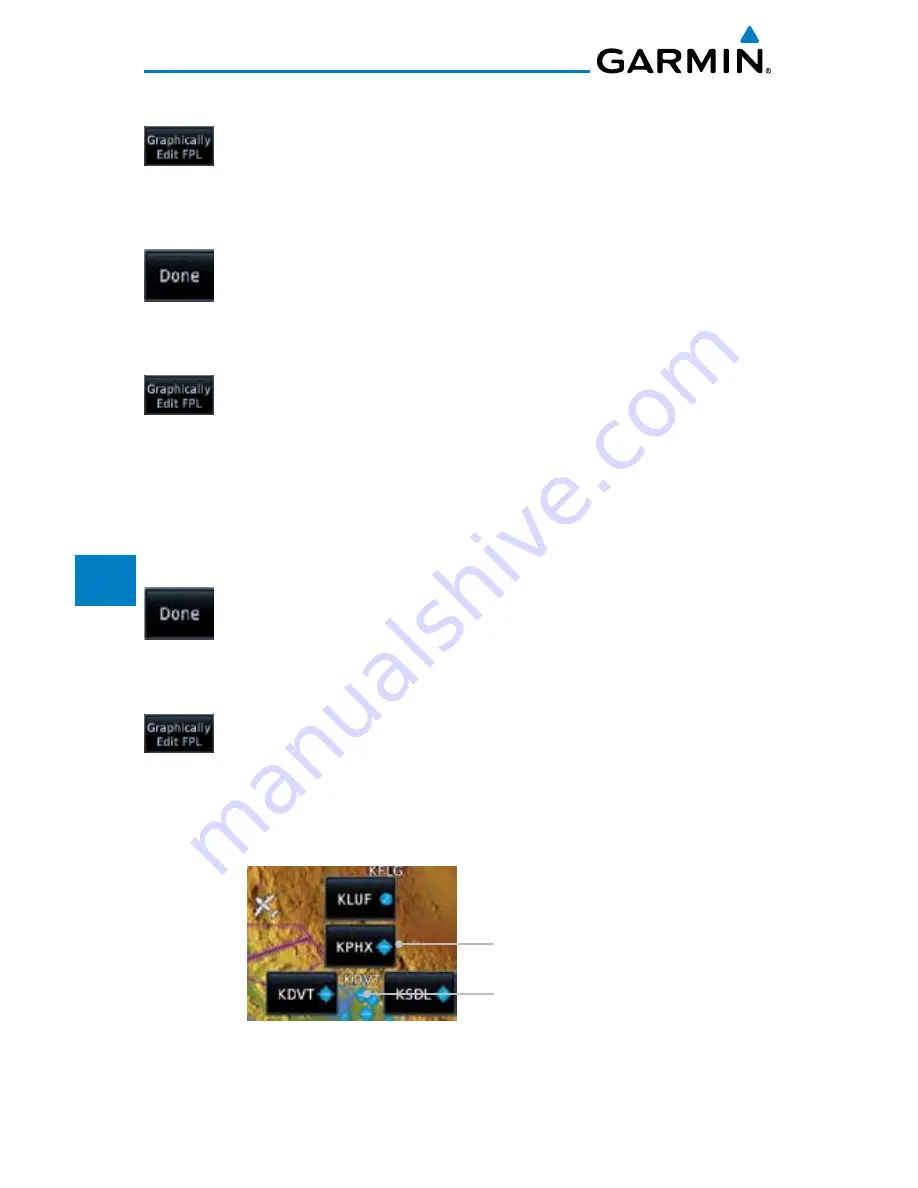
9-34
Garmin GTN 725/750 Pilot’s Guide
190-01007-03 Rev. D
Foreword
Getting
Started
Audio &
Xpdr Ctrl
Com/Nav
FPL
Direct-To
Proc
Charts
Wpt Info
Map
Traffic
Terrain
Weather
Nearest
Services/
Music
Utilities
System
Messages
Symbols
Appendix
Index
9.3.3.2
Adding a Waypoint to the End of an Existing Flight Plan
1. Touch the Map page display. The Map Mode selection keys
will appear. Touch the
Graphically Edit FPL
key.
2. Touch a waypoint that you want to add to the end of the flight
plan.
3. Touch the
Done
key to accept the changes and return to the
Map page.
9.3.3.3
Removing a Waypoint from an Existing Flight Plan
1. Touch the Map page display. The Map Mode selection keys
will appear. Touch the
Graphically Edit FPL
key.
2. Touch a waypoint, or airway, on the flight plan that you want
to remove.
3. Drag the flight plan line away from the waypoint, or airway,
and release the line. The waypoint, or airway, will be removed
from the flight plan.
4. Touch the
Done
key to accept the changes and return to the
Map page.
9.3.3.4
Creating a Flight Plan Without an Existing Flight Plan
1. Touch the Map page display. The Map Mode selection keys
will appear. Touch the
Graphically Edit FPL
key.
2. Touch a waypoint on the map to set the first waypoint in the
flight plan. If there are several nearby waypoints, touch the
desired waypoint to select it.
Touch Desired Waypoint
Cluster Of Nearby
Multiple Waypoints
Figure 9-39 Select the Desired Waypoint From Multiple Waypoints
Summary of Contents for GTN 725
Page 553: ......
















































