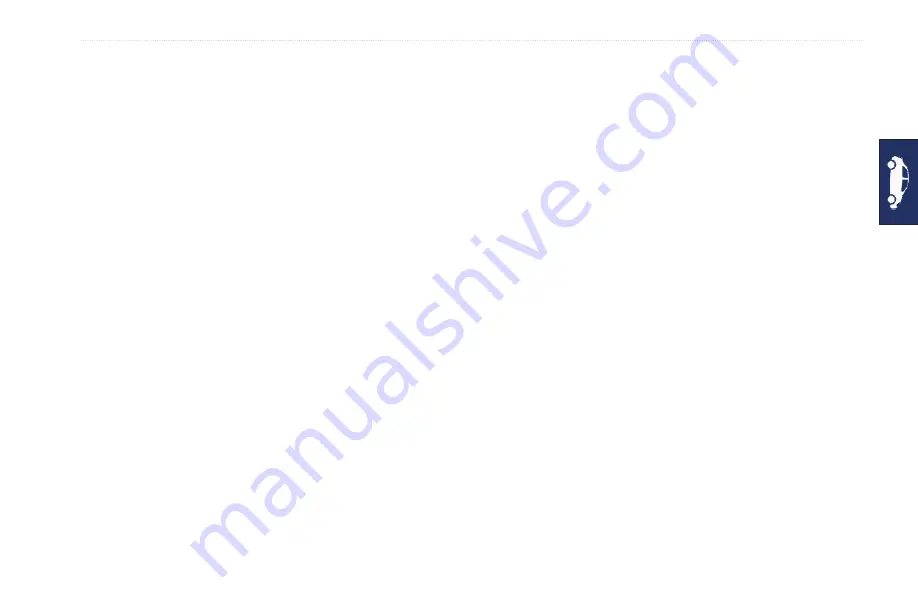
GPSMAP 640 Owner’s Manual
6
Automotive Mode: Managing Files
Automotive Mode: Managing Files
You can store files, such as JPEG image files, in the internal
memory on the GPSMAP 640 or on an SD card.
Note:
The GPSMAP 640 is not compatible with Windows
®
95,
98, Me, or Windows NT
®
. It is also not compatible with Mac
®
OS
10.3 and earlier. This is a common limitation of most USB mass
storage devices.
The GPSMAP 640 supports the following
file types:
JPEG and JPG image files.
Maps and GPX waypoint files from
MapSource: see
Note:
User data is not shared between automotive mode and
marine mode.
Copying Files to the Unit
1. Insert an SD card in the GPSMAP 640 unit (optional).
2. Connect a mini-USB connector to the back of the GPSMAP 640.
3. Connect the larger end of the cable to an available USB port on
your computer. Your GPSMAP 640 and memory card appear as
removable drives in My Computer on Windows computers and
as mounted volumes on Mac computers.
•
•
NOTE
: Some operating systems or computers with multiple
network drives cannot display the GPSMAP 640 drives. See
your operating system Help file to learn how to map the drives.
4. Browse your computer for the file you want to copy. You can
copy
JPEG and JPG image files or maps and GPX waypoint
files from
MapSource.
5. Highlight the file, and click
Edit
>
Copy
.
6. Open the “Garmin” or memory card drive/volume.
7. Click
Edit
>
Paste
. The file appears in the list of files in the
GPSMAP 640 memory or on the memory card.
8. When you are finished transferring files, click the Safely
Remove Hardware icon in your toolbar (system tray), or drag
the volume icon to the Trash on Mac computers.
9. Unplug your GPSMAP 640 from your computer.
Copying Automotive Data to the Unit
Using MapSource
1. Check your MapSource version on your PC by clicking
Help
>
About MapSource
. If the version is older than 6.12.2, update to
the most current version by clicking
Help
>
Check for Software
Updates
or check the Garmin Web site at
.
2. Connect a mini-USB connector to the back of the GPSMAP 640.






























