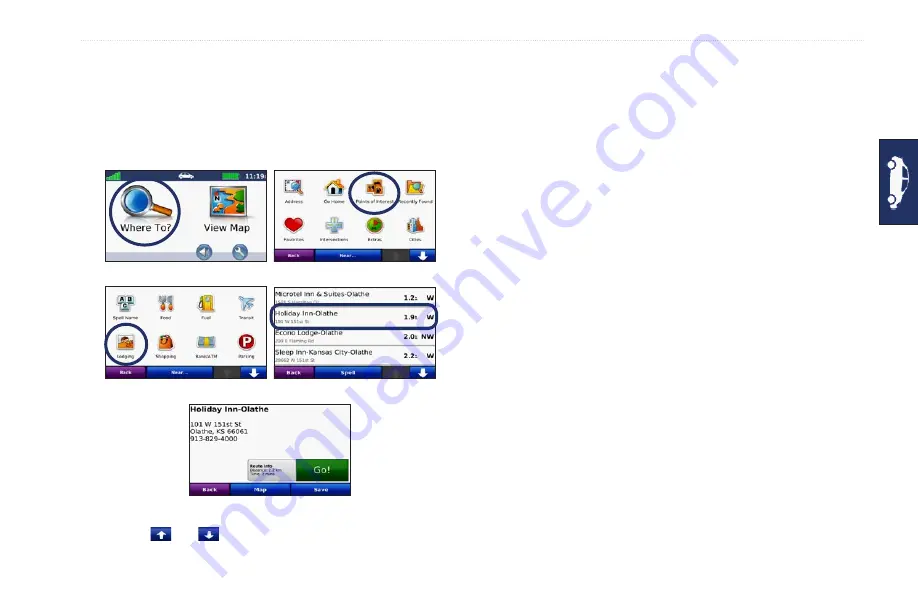
GPSMAP 640 Owner’s Manual
Automotive Mode: Getting Started
Finding Your
Your Destination
The Where To? menu provides several different categories for you
to use when searching for addresses, cities, and other locations. The
detailed maps loaded in your GPSMAP 640 contain millions of
points of interest, such as restaurants, hotels, and auto services.
5. Touch
Go!
.
2. Select a category.
1. Touch
Where To?
.
4. Select a destination.
3. Select a subcategory.
tiP:
Touch and to see more choices.
Adding a Stop
You can add a stop (called a Via Point) to your route. The
GPSMAP 640 gives you directions to the Via Point and then to
your final destination.
1. With a route active, touch
Menu
>
Where To?
.
2.
Search for the extra stop.
3. Touch
Go!
.
4. Touch
Add as Via Point
to add this stop before your
destination. Touch
Set as New Destination
to make this your
final destination.
Taking a Detour
1. With a route active, touch
Menu
.
2. Touch
Detour
.
The GPSMAP 640 attempts to get you back on your original route
as quickly as possible. If the route you are currently taking is the
only reasonable option, the GPSMAP 640 might not calculate a
detour.
Stopping the Route
1. With a route active, touch
Menu
.
2. Touch
Stop
.






























