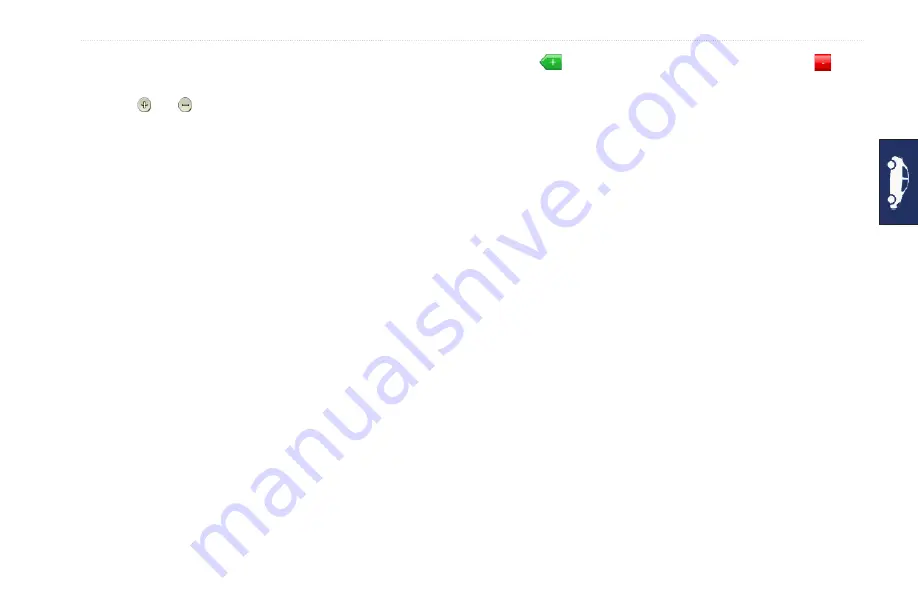
GPSMAP 640 Owner’s Manual
Automotive Mode: Where To?
Tips for Browsing the Map
Touch the map, and drag to view different parts of the map.
Touch and to zoom in and out.
Touch any object on the map. An arrow appears pointing at the
object. Touch
Save
to save this location.
Touch
Go!
to navigate to the location.
If the GPS mode is off, touch
Set Loc
to set your simulated
location to the selected location.
Using Custom Routes
Touch
Where to?
>
Custom Routes
. Select the route you want to
take, and touch
Go!
.
Creating a Custom Route
Use your GPSMAP 640 to create and save routes before your next
trip. You can save up to 10 routes.
1. Touch
Where To?
(or
Tools
) >
Custom Routes
>
New
.
2. Touch
Add New Start Point
.
3. Find a location for your start point, and touch
Select
.
4. Touch
Add New End Point
.
5. Find a location for your end point, and touch
Select
.
•
•
•
•
•
6. Touch
to add another location to your route. Touch to
remove a location.
7. Touch
Next
to calculate your route and view it on the map.
8. Touch
Save
to save the route and exit.
Editing Custom Routes
1. Touch
Where To?
(or
Tools
) >
Custom Routes
.
2. Select the route you want to edit.
3. Touch
Edit
.
4. Touch an option to edit the route:
Change Name
—enter a new name, and touch
Done
.
Add/Remove Points
—add or remove points from the route.
Manually Reorder
Points
—change the order of points
along your route.
Optimally Reorder Points
— automatically order the points.
Recalculate
—change the route preference to calculate by
faster time, shorter distance, or off road.
Delete
—remove this route.
Your changes are automatically saved when you exit any of the
route edit pages.
•
•
•
•
•
•
















































