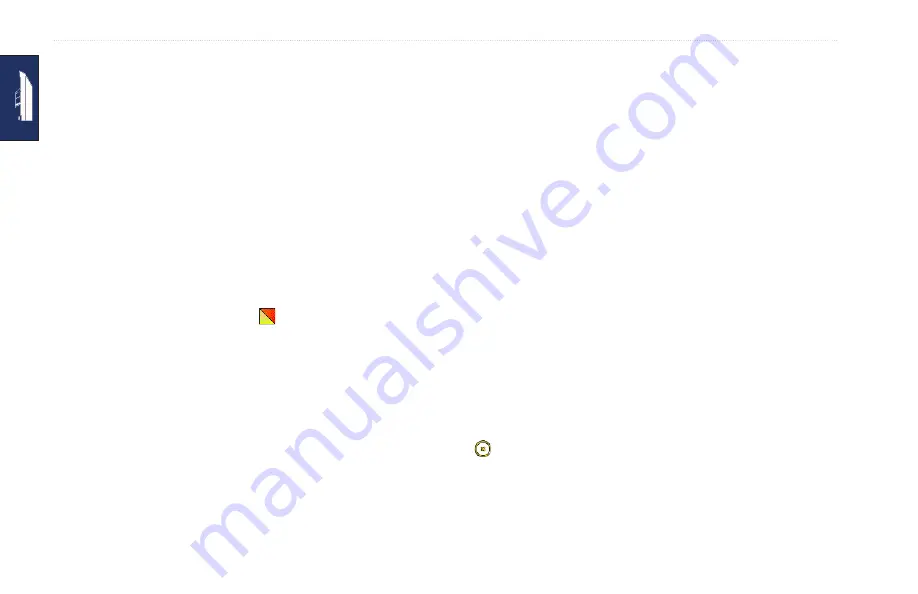
GPSMAP 640 Owner’s Manual
Marine Mode: Using Waypoints and Tracks
Marine Mode: Using Waypoints
and Tracks
Create waypoints in locations that you want to return to, such
as your marina or a good fishing spot. You can store up to 1,500
marine waypoints with a user-defined name, symbol, depth, and
water temperature for each waypoint.
A track is a recording of your path. The track currently being
recorded is the active track. You can save your active track.
Using Man Overboard (MOB) Waypoints
Use a Man Overboard (MOB) waypoint to both create a waypoint
with an international MOB symbol ( ) and immediately begin
navigating to the MOB waypoint with a direct course (Go To).
To mark an MOB waypoint from the Home screen:
1. Touch
Man Overboard
. This immediately marks your current
position as an MOB waypoint.
2. Touch
Yes
to begin navigating to the MOB waypoint.
To mark an MOB waypoint from any other screen:
1. Touch
Mark
in the top-left corner of any screen except the
Home screen. This immediately marks your current position as
a waypoint.
2. Touch
Man Overboard
. This designates the waypoint as an
MOB waypoint and begins navigation automatically.
Marking a Waypoint at Your Current
Location
1. Touch
Mark
on any screen. This marks your current location as
a waypoint with an automatically generated name.
2. Choose from the following options:
Edit Waypoint
—designates a specific name, a symbol, a
water depth, a water temperature, or a position.
Delete
—deletes the waypoint.
Man Overboard
—designates the current location as a Man
Overboard (MOB) waypoint.
Back
—returns to the previous screen.
Creating a Waypoint From the Navigation
Chart
1. From the Home screen, touch
Charts
>
Navigation Chart
.
2. Touch the location you want to designate as a waypoint. A
pointer indicates the location.
3. Touch
Create Waypoint
.
•
•
•
•






























