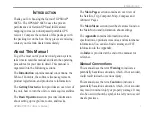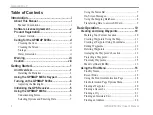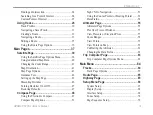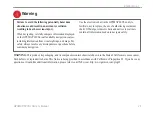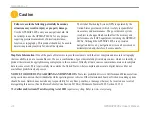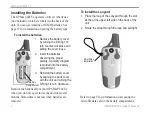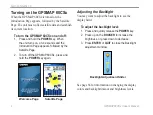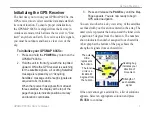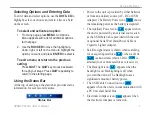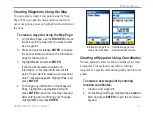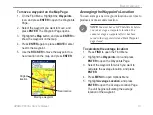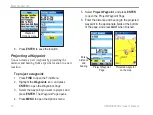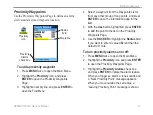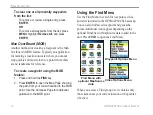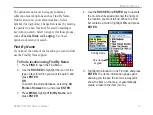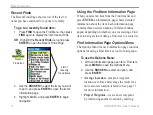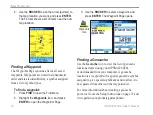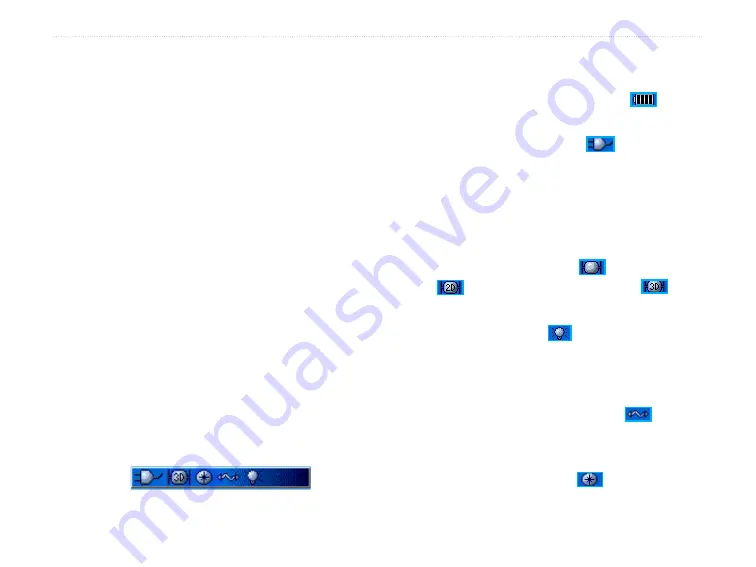
GPSMAP 60CSx Owner’s Manual
7
G
ETTING
S
TARTED
>
Selecting Options and Entering Data
To enter data and select options, use the
ROCKER
to
highlight, select, or choose an item in a list or a field
on the screen.
To select and activate an option:
1. From any page, press
MENU
. An Options
Menu appears with a list of additional options
for that page.
2. Use the
ROCKER
to move the highlight up,
down, right, or left on the menu to highlight the
option you want, and press
ENTER
to select it.
To exit a menu or return to the previous
setting:
Press
QUIT
. The
QUIT
key moves backward
through your steps. Press
QUIT
repeatedly to
return to the starting page.
Using the Status Bar
At the top of each page, the status bar provides status
information for several unit features.
Status Bar
• Power to the unit is provided by either batteries
or from an auxiliary source (AC, DC or USB
Adapter). The Battery Power icon (
) shows
the remaining power as the battery is depleted.
• The Auxiliary Power icon ( ) appears when
the unit is powered by an external source such
as the USB Data Cable provided with the unit
or optional Serial Port Data/Power Cable or
Cigarette Lighter Adapter.
• Satellite signal status is shown when searching
for or acquiring satellites (
), when a 2D fix
(
) is attained and when a 3D fix (
) is
attained (four or more satellites are received.)
• The Backlight icon (
) appears when the
backlight is on. Backlighting is off when
you turn the unit on. The Backlight uses a
significant amount of battery power.
• The USB Cable Connection icon (
)
appears when the unit is in communication with
a PC Universal Serial Bus.
• Electronic compass icon ( ) appears when
the electronic compass is turned on.