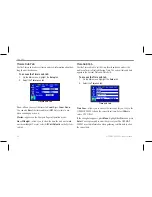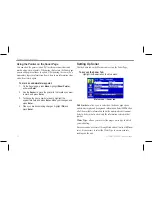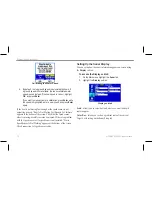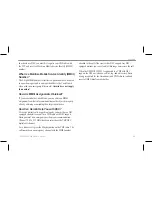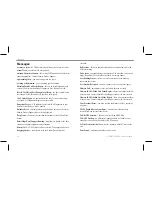Target Level
—allows you to adjust colors used to show sonar
information. A
Color Bar
appears on the right side of the screen as
you adjust this setting. A higher percentage results in more strong-
signaled colors shown on the sonar display. A lower percentage
results in more weaker-signaled colors shown on the sonar display.
This setting does not increase or decrease the unit Gain.
Whiteline
—allows you to control how the unit shows information
about the bottom type (hard or soft). With Whiteline Off, the
bottom return shows as red. Set Whiteline at
Normal
or
1–100%
to
determine bottom hardness.
Frequency
—allows you to choose a transducer frequency.
Frequency refers to the “pitch” of the sound that the transducer
sends and receives.
Depth Line
—allows you to add a horizontal depth line across the
display which is used to measure the depth of underwater objects.
The depth of the line appears in a box on the right side of the line.
Press up or down on the
Rocker
to move the line on the sonar
display.
Noise Reject
—allows you to filter unwanted noise from the
sonar display. Noise Reject can be turned
Off
, set to
Normal
(automatically adjusts for optimum viewing), or to a fixed
1–100%
setting. When setting the Noise Reject, remember that a higher noise
rejection setting is less likely to show fish or structures.
Resizing the Split Screen
You can adjust the way the split screen appears. This option is only
available when a zoom scale other than
No Zoom
is selected.
To resize the Sonar page split screen:
1. From the Sonar page split screen, press
Menu
.
2. Highlight
Size Split
, and press
Enter
.
3. Use the
Rocker
to move the sizing arrow left or right until the
vertical width line shows, and then press
Enter
.
GPSMAP 580/585 Owner’s Manual
73
Setting Up and Using Sonar