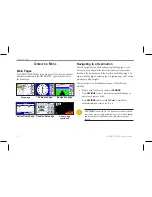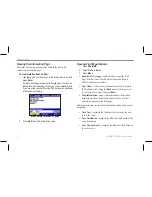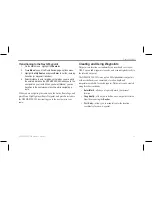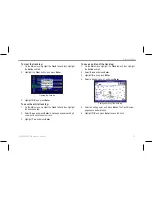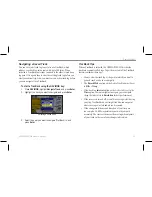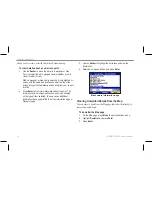6. To adjust the distance that the new waypoint is projected
beyond the original waypoint, highlight the
Distance
field,
and press
Enter
. enter the projection distance, and press
Enter
.
7. To adjust the bearing that the new waypoint is projected from
the original waypoint, highlight the
Bearing
field, and press
Enter
. Enter the bearing, and press
Enter
.
8. When you have adjusted all elements of the projected
location, highlight
Save
, and press
Enter
.
9. Make any other changes to the new waypoint data (such as
the name or symbol); highlight
OK
, and press
Enter
.
Editing a Waypoint
You can edit waypoints using the Points tab on the Main menu. The
User sub tab, on the Points tab, shows a master list of all waypoints
stored in memory. From the User list, you can review, edit, rename,
or delete individual waypoints or delete all user waypoints.
User sub tab
To navigate to a waypoint from the Points tab:
1. On the Main menu, select the
Points
tab, and then highlight
the
User
sub tab.
2. Highlight the waypoint you want to navigate to.
3. Press
NAV/MOB
to open the Navigate menu.
4. Highlight
Go To <Point Name>
, and press
Enter
.
To edit a waypoint:
1. Open the Waypoint Review or Waypoint Edit page.
2. Highlight the waypoint name, symbol, or field you want to
change, and press
Enter
.
3. Use the
Rocker
to select a symbol or enter data, and press
Enter
.
26
GPSMAP 580/585 Owner’s Manual
Operation Mode