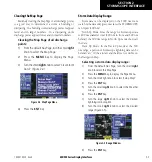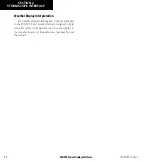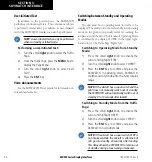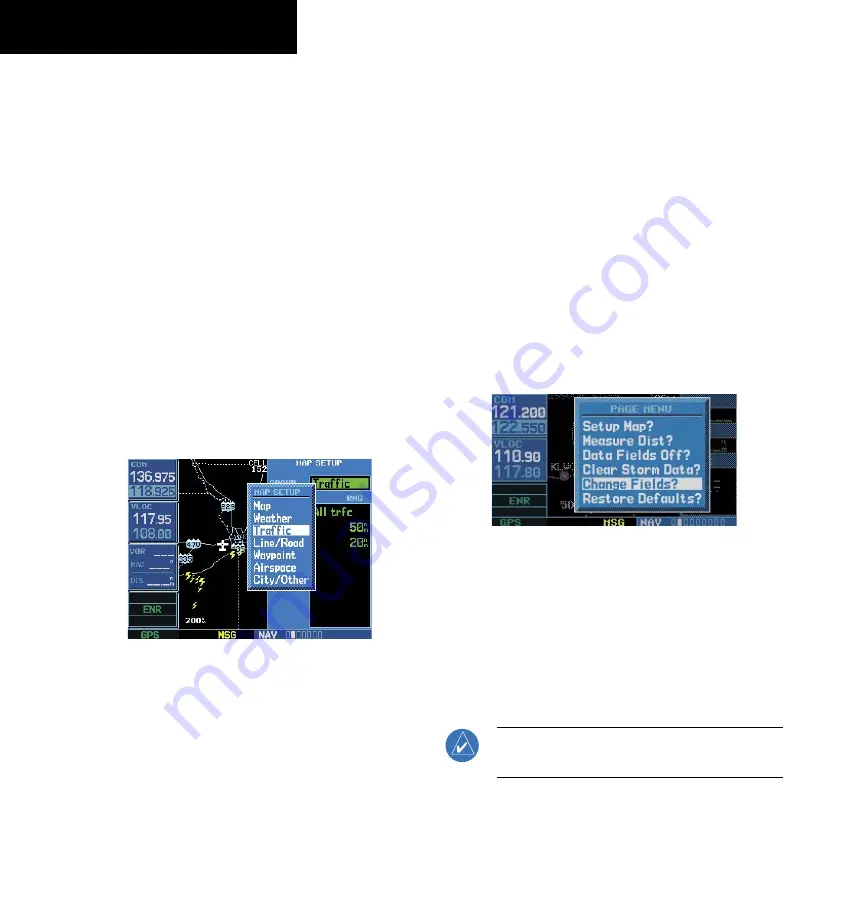
400/500 Series Display Interfaces
4-2
SECTION 4
RYAN TCAD INTERFACE
Configuring TCAD Data on the Map Page
The display of traffic information closely resembles the
display symbology used by the Ryan TCAD.
Traffic data
is only displayed on the Map Page if heading data is
available.
Configuring Traffic on the Map Page:
1) Turn the small
right
knob to select the Map
Page.
2) Press the
MENU
Key to display the Page
Menu.
3) Use the small
right
knob to select ‘Setup
Map?’
4) Press the
ENT
Key. The flashing cursor
highlights the GROUP field.
5) Turn the small
right
knob to select ‘Traffic’
(Figure 4-2).
Figure 4-2 Map Setup Options Menu
7) Press the
ENT
Key.
8) Turn the large
right
knob to select the desired
Traffic Mode option.
9) Turn the small
right
knob to select the desired
option.
10) Press the
ENT
Key. Repeat steps 8-10 for Traffic
Symbol and Traffic Label.
11) Press the
CLR
Key to return to the Map Page.
Displaying Thumbnail Traffic onthe Map Page
The Map Page has the ability to display traffic in a
thumbnail format in any of the top three fields (top four
fields on a 500 Series unit) on the right-hand side of the
Map Page.
To display Thumbnail Traffic on the Map
Page:
1) Turn the small
right
knob to select the Map
Page.
2) Press the
MENU
Key to display the Page
Menu.
3) Use the small
right
knob to select ‘Change
Fields?’ (Figure 4-3).
Figure 4-3 Map Page Menu
4) Press the
ENT
Key.
5) Turn the large
right
knob to select one of the
top three fields (top four fields on a 500 Series
unit).
6) Select ‘TRFC’ from the Select Field Type List.
7) Press the
ENT
Key.
NOTE:
The thumbnail range defaults to 6 nm and
cannot be changed.
190-00140-10 Rev. E