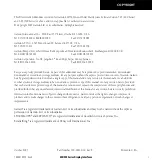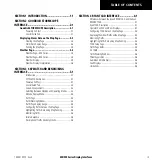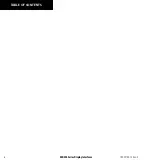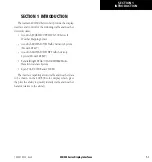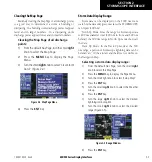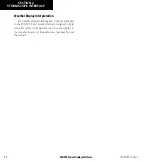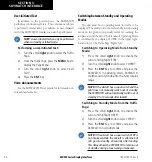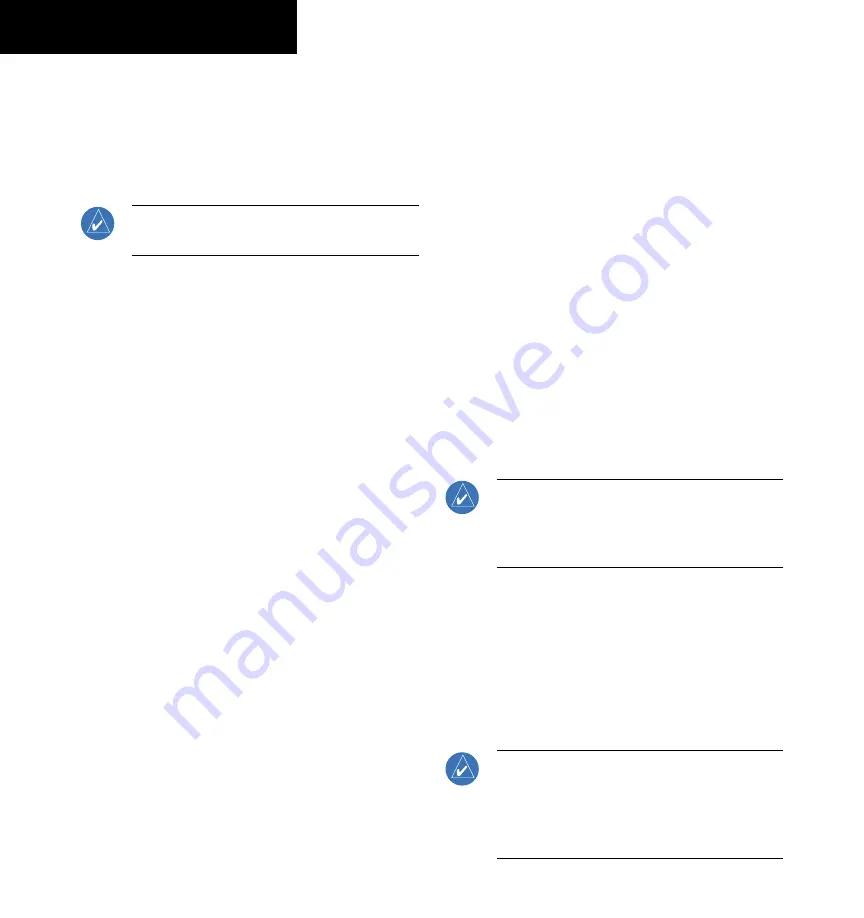
400/500 Series Display Interfaces
SECTION 3
SKYWATCH INTERFACE
3-2
User-initiated Test
In addition to the power-up test, the SKYWATCH
performs a continuous self-test. This continuous self-test
is performed several times per minute. A user-initiated
test of the SKYWATCH Interface can also be performed.
NOTE:
A user-initiated test can only be performed
when in standby or failed mode.
Performing a user-initiated test:
1) Turn the small
right
knob to select the Traffic
Page.
2) From the Traffic Page, press the
MENU
Key to
display the Page Menu.
3) Turn the small
right
knob to select ‘Self
Test?’.
4) Press the
ENT
Key.
Voice Announcements
See the SKYWATCH Pilot’s Guide for information on
voice announcements.
Switching Between Standby and Operating
Modes
The unit must be in operating mode for traffic to be
displayed. The ability to switch out of standby into operating
mode on the ground is especially useful for scanning the
airspace around the airport before takeoff. Operating Mode
is confirmed by the display of ‘OPER’ in the upper right-
hand corner of the Traffic Page (Figure 3-2).
Switching to Operating Mode from Standby
Mode:
1) Press the small
right
knob to activate the
cursor and highlight ‘STBY’.
2) Turn the small
right
knob to select ‘OPER?’.
3) Press the
ENT
Key to confirm and place the
SKYWATCH in operating mode, SKYWATCH
switches out of standby into the 6-nm display
range.
NOTE:
If the aircraft has a squat switch and the
pilot does not manually switch out of standby,
the SKYWATCH will automatically switch out of
standby 8 to 10 seconds after takeoff.
Switching to Standby Mode from the Traffic
Page:
1) Press the small
right
knob to activate the
cursor and highlight ‘OPER’.
2) Turn the small
right
knob to select ‘STBY?’.
3) Press the
ENT
Key to confirm and place the
SKYWATCH in standby mode.
NOTE:
If the aircraft has a squat switch, STBY is
not displayed while the aircraft is airborne but
will go into standby 24 seconds after landing.
This delay allows the SKYWATCH to remain out
of standby during a touch-and-go maneuver.
190-00140-10 Rev. E