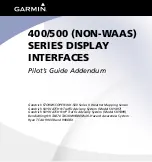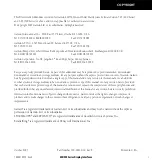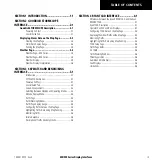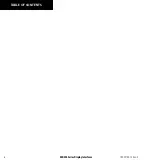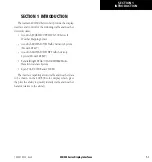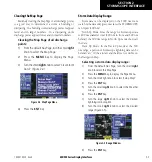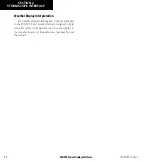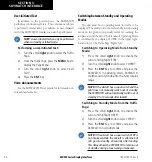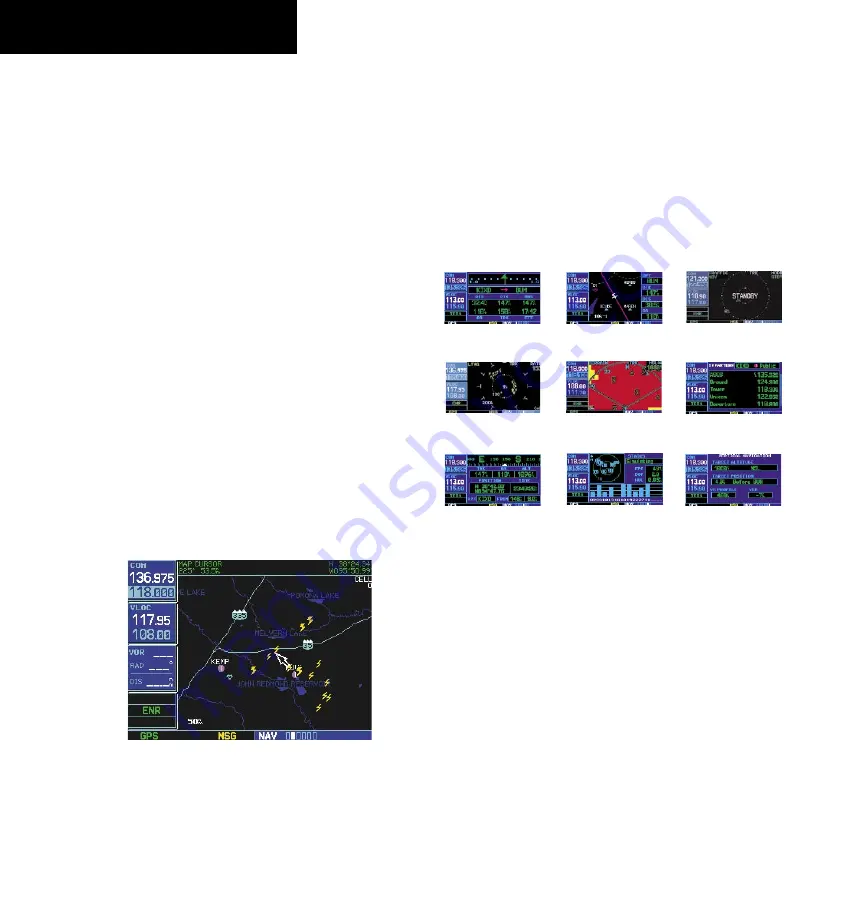
400/500 Series Display Interfaces
2-4
SECTION 2
STORMSCOPE INTERFACE
190-00140-10 Rev. E
Panning the Map Page
Panning moves the map beyond its current limits
without adjusting the map scale. In panning mode a
target pointer flashes on the map display, and a window
appears at the top of the map display showing the latitude/
longitude position of the pointer. The window also shows
bearing and distance to the pointer from the aircraft’s
present position.
Panning with the cursor on the Map Page allows the
pilot to zoom in and isolate individual cells. Strike data is
not typically updated on the Map Page while the panning
cursor is on, therefore, when the panned map is first
displayed, the data is only a “snapshot” of conditions.
Selecting the panning function and panning
the map display:
1) Press the small
right
knob to activate the
panning target pointer (Figure 2-6).
2) Turn the small
right
knob clockwise to move
up, or counterclockwise to move down.
3) Turn the large
right
knob clockwise to move
right, or counterclockwise to move left.
Figure 2-6 Panning on Map Page
4) To cancel the panning function and return to
the present position, press the small
right
knob.
WEATHER PAGE
Weather Page—400 Series
In addition to the Map Page, storm data can also be
viewed on the Weather Page. In the 400 Series, when
the STORMSCOPE is connected to the unit, the Weather
Page appears after the Traffic Page in the sequence of NAV
Pages, resulting in a total of nine pages (Figure 2-7).
Default NAV
Map
NAV/COM
Position
Satellite Status
VNAV
TERRAIN
(if configured)
TRAFFIC
(if configured)
Weather
(if configured)
Figure 2-7 400 Series NAV Pages