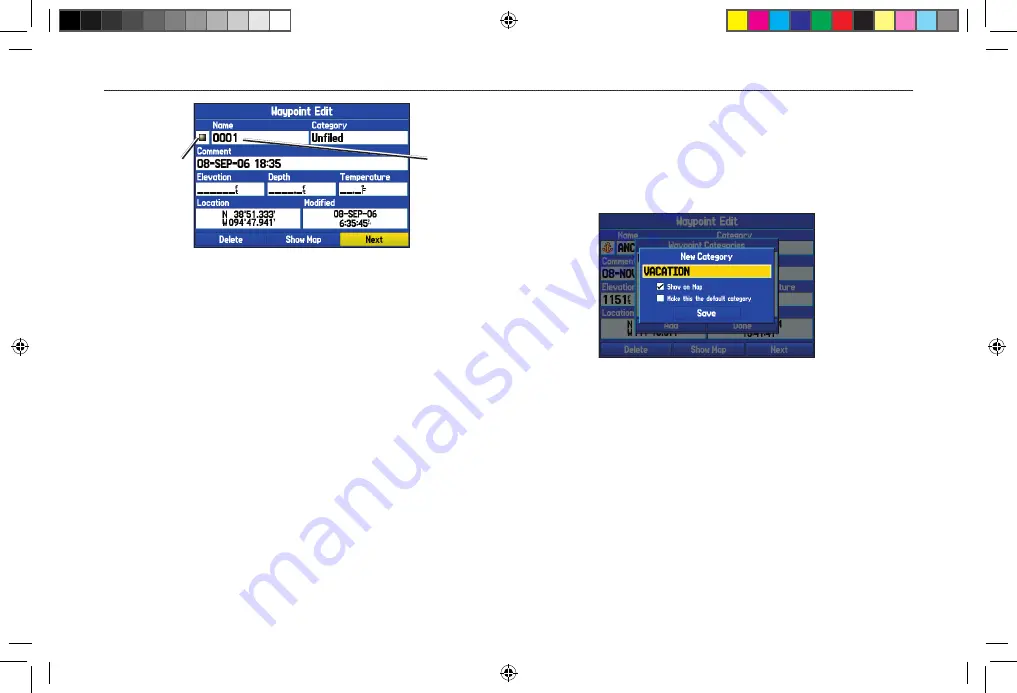
Waypoint Page
Name field
Symbol field
To edit the next waypoint in the list:
1. Highlight
Next
and press
ENTER
. The Waypoint list appears
with the next waypoint highlighted.
2. Press
ENTER
to edit that waypoint.
Organizing Waypoints into Categories
You can organize your waypoints into categories, to help manage
your waypoints. For example, you can create a Vacation category
that stores all of the waypoints you want to use for your vacation.
When the vacation is over, you can delete all the waypoints in that
category. You can create up to 15 categories.
To create a category:
1. From any of the waypoint pages or the
Points
tab, press
MENU
to open the options menu.
2. Select
Edit Categories
, and press
ENTER
.
3. Highlight
Add
, and press
ENTER
.
Entering a new category
4. Use the
ROCKER
to enter a name for the category.
5. Highlight
Save
, and press
ENTER
.
To assign a category to a waypoint:
1. Open the Waypoint Edit Page. (You can also change the
category on the New Waypoint Page.)
2. Select the
Category
field, and press
ENTER
.
3. Select the category to which you want to assign the
waypoint, and press
ENTER
.
30
GPSMAP 376C Owner’s Manual
M
ARINE
M
ODE
>
C
REATING
AND
U
SING
W
AYPOINTS
190-00508-00_0C.indd 30
11/6/2006 9:47:29 AM
















































