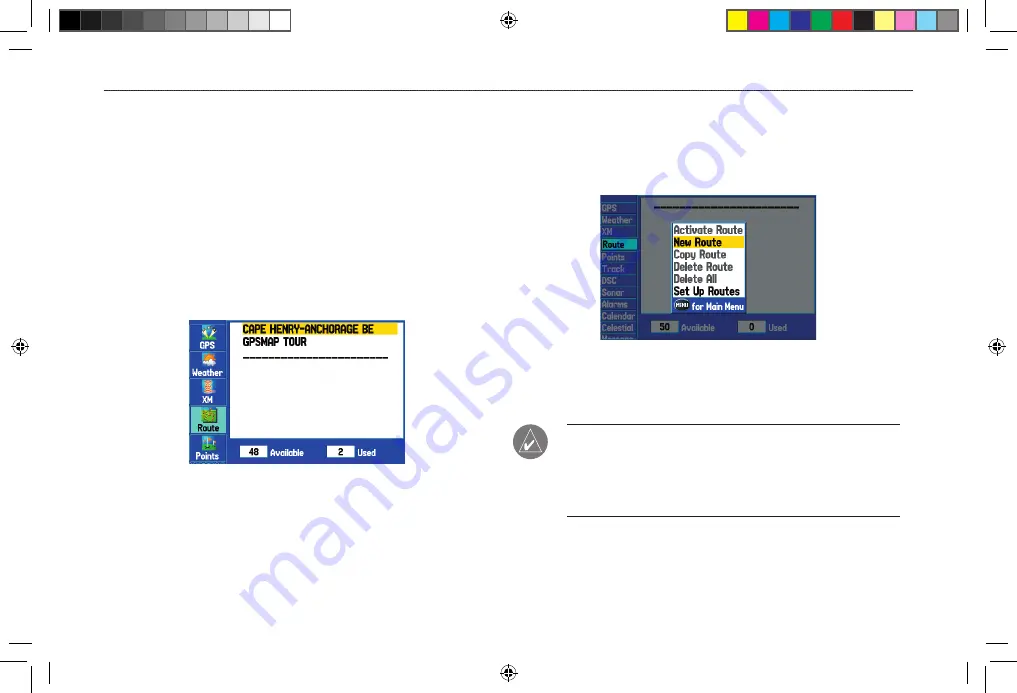
Creating and Using Routes
The GPSMAP 376C allows you to create and store up to 50
reversible routes, with up to 300 points each.
Creating a New Route
Use the Route tab to create a route by selecting waypoints from the
Find Menu, or by selecting waypoints or map items from the Map
Page.
To create a route using the Find Menu:
1. Highlight the
Route
tab on the Main Menu.
2. Press
MENU
to open the Route options menu.
3. Highlight
New Route
, and press
ENTER
.
4. Press
ENTER
to find items to add to the route.
5. Highlight
OK
, and press
ENTER
to add a route point.
6. Repeat step 5 to define additional route points.
To create a route using the map:
1. Highlight the
Route
tab on the Main Menu.
2. Press
MENU
to open the Route options menu.
3. Highlight
New Route
,and press
ENTER
.
4. Highlight
Edit on Map
,and press
ENTER
.
5. Highlight a location on the map, and press
ENTER
.
6. Repeat step 5 to define additional route points.
NOTE:
If you select an area of the map that is not a feature
or waypoint, a new waypoint is created for that location. Press
ENTER
on the New Waypoint Page to save the location as a
waypoint and continue adding points to your route. You can edit
the properties of this waypoint as you can with any waypoint.
20
GPSMAP 376C Owner’s Manual
M
ARINE
M
ODE
>
C
REATING
AND
U
SING
R
OUTES
190-00508-00_0C.indd 20
11/6/2006 9:47:28 AM















































