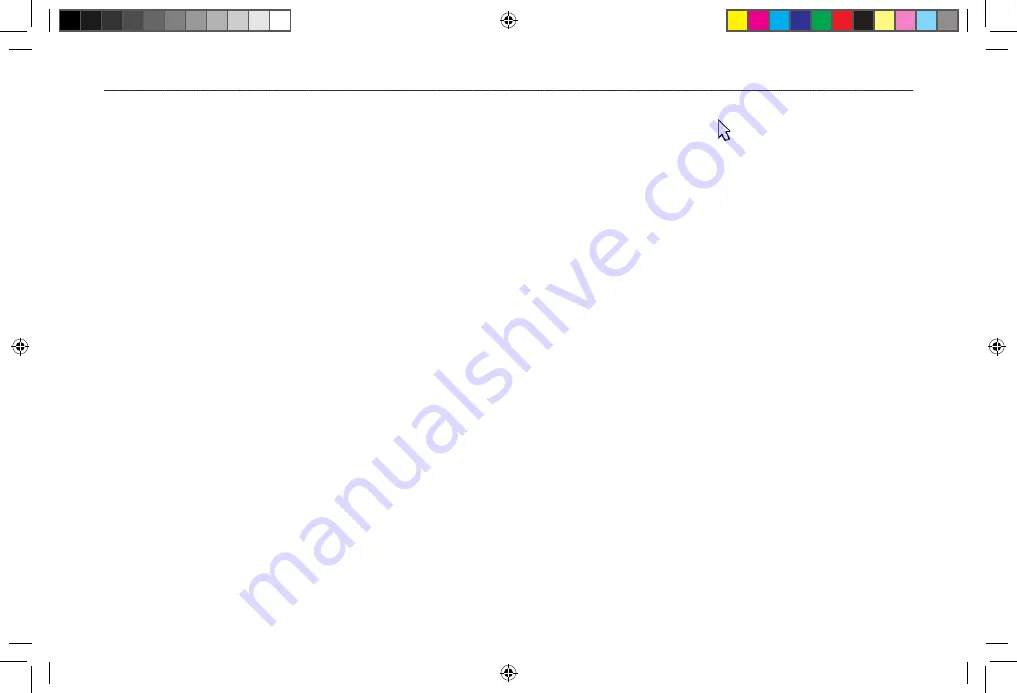
Resizing the Split Screen
You can adjust the way the split screen appears. This option is only
available when a zoom scale other than
No Zoom
is selected.
To resize the Sonar Page split screen:
1. From the Sonar Page split screen, press
MENU
.
2. Highlight
Size Split
,
and press
ENTER
.
3. Move the horizontal double-arrow left or right using the
ROCKER
until the vertical width line shows, then press
ENTER
.
4. If you want to cancel this operation, press
QUIT
or press
MENU
, highlight
Stop Resizing
, and press
ENTER
.
Using the Pointer on the Sonar Page
You can show the pointer (arrow) to reference sonar items and
mark underwater waypoints. This makes it easier to find and use
an object such as a stump for a future fishing location. When using
this feature, the Sonar Page pauses. The depth continues to update
while the display is paused, but the unit does not show any new
sonar data until the Sonar Page resumes scrolling. You might see a
discontinuity from where the sonar information stops and where it
starts again.
To mark an underwater waypoint:
1. From the Sonar Page, press
MENU
, highlight
Show Pointer
,
and press
ENTER
.
2. Use the
ROCKER
to move the pointer to the location you
want to mark. Press
ENTER
. The New Map Waypoint Page
opens.
3. To change the name, symbol or depth, highlight the
appropriate field and press
ENTER
. Make your changes, and
press
ENTER
.
4. When you are done making changes, highlight
OK
, and
press
ENTER
.
5. To return to the standard Sonar Page, press
QUIT
; or press
MENU
, highlight
Hide Pointer
,
and press
ENTER
.
GPSMAP 376C Owner’s Manual
107
S
ETTING
U
P
AND
U
SING
S
ONAR
>
U
SING
THE
S
ONAR
P
AGE
190-00508-00_0C.indd 107
11/6/2006 9:47:42 AM
















































