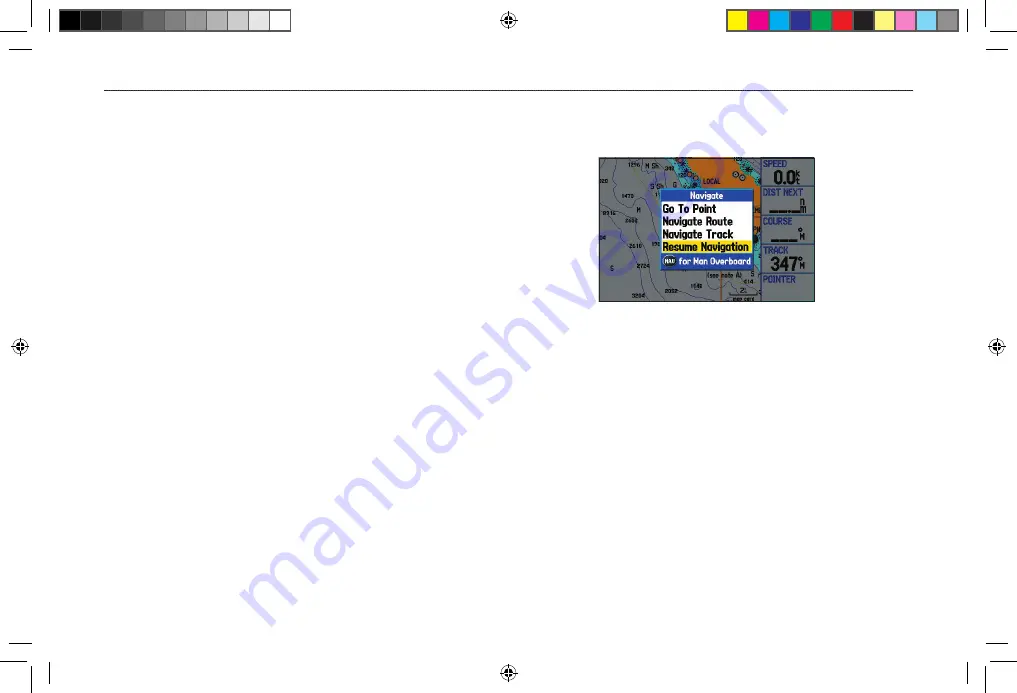
Navigating to a Destination
You can navigate to your destination using the Map Page. As you
travel, you see a magenta line that always runs from your current
location to the destination or to the next turn on the Map Page. You
can use the Map Page, Compass Page, Highway Page, and Position
Data Page to help navigate.
You can navigate to a destination using one of the following
methods:
• Select a point on the map and press the
NAV
key (
page 15
).
• Press the
NAV
key to navigate a new route using the Find
Menu, or to navigate a saved route or track (
page 21
).
• Press the
FIND
key to search for a particular item and create
a route to it (
page 17
).
Marine Mode and Automotive Mode are similar. Most of the
features discussed here also apply to Automotive Mode.
Navigate Options Menu
Press
NAV
to open the Navigate options menu.
Navigate Menu in Marine Mode
Go To Point—
allows you to select a waypoint or point of interest
from the Find Menu to which to navigate.
Navigate Route—
allows you to select a route to navigate. You can
also start a saved route through the Routes tab on the Main Menu.
For information about routes, see
page 20
.
Navigate Track (TracBack)—
allows you to select a saved track to
navigate. You can also start a saved track through the Track tab of
the Main Menu. For information about tracks, see
page 34
.
MOB (Man OverBoard)—
creates a MOB waypoint and navigates
to that location. For more information about MOB, see
page 16
.
14
GPSMAP 376C Owner’s Manual
M
ARINE
M
ODE
>
N
AVIGATING
TO
A
D
ESTINATION
190-00508-00_0C.indd 14
11/6/2006 9:47:27 AM






























