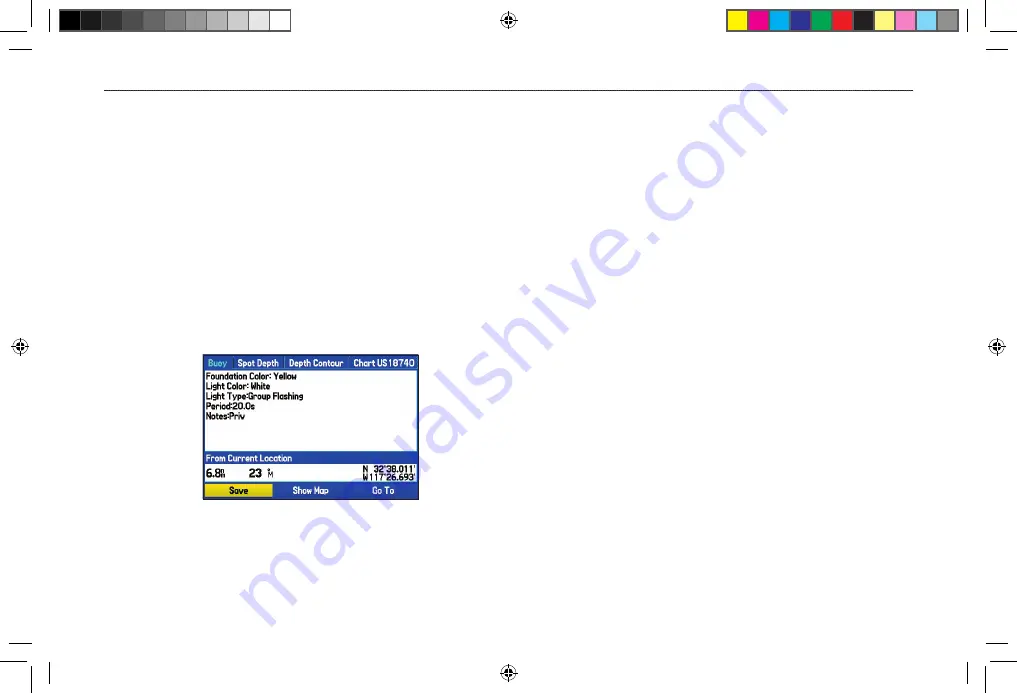
Viewing the Information Page
Each item on the map and each item listed in the results list has an
Information Page.
To view details about an item:
1. Highlight a point on the map or in the search results list, and
press
ENTER
.
An Information Page appears with details about the item,
in a tabbed format. Depending on the item selected, and
if you are using optional BlueChart data cards, additional
information is available for viewing the item on the map,
viewing a tide chart, viewing the list of maps on your data
card, and viewing the next item in the search results list.
Map Feature Information Page
2. Press
PAGE
or
QUIT
to exit the Information Page. You
can also highlight one of the on-screen buttons and press
ENTER
.
Find Menu Options
To view additional Find Menu options, press
FIND
, and then press
MENU
. The following options are available:
• Enable Auto Arrange
—automatically arranges the Find
Menu. When selected,
Disable Auto Arrange
and
Restore
Default
options are available.
• Near Other
—select a new location from which to compile
the Find items lists. Using the
ROCKER
, move the map
arrow to the location you want, and press
ENTER
.
• Map Information
—shows information about the detailed
map data stored on the data card and allows you to select
which maps appear on the Map Page.
Additional selections are available on the options menu when you
are navigating:
• Near Next
—compiles the Find items lists based on the next
turn in the route.
• Near Destination
—compiles the Find items lists based on the
route destination.
• Near Current Route
—compiles the Find items lists based on
the active route.
GPSMAP 376C Owner’s Manual
19
M
ARINE
M
ODE
>
F
INDING
AN
I
TEM
190-00508-00_0C.indd 19
11/6/2006 9:47:28 AM






























