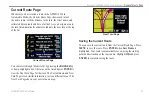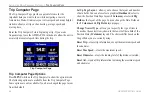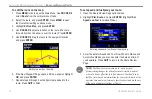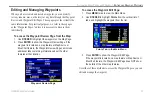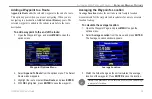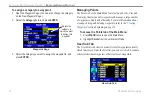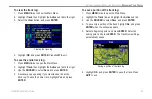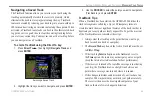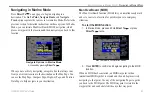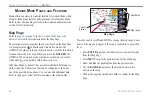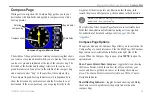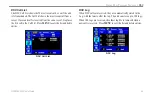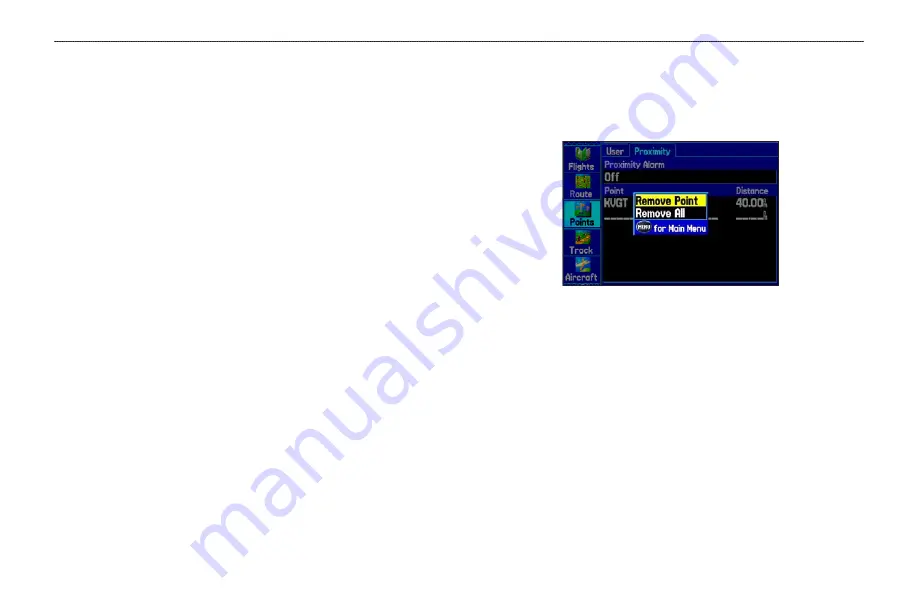
To turn proximity alarms on or off:
1. Press
MENU
twice to open the Main Menu.
2. Highlight
Points
from the vertical list of tabs. Highlight
Proximity
from the row of tabs along the top of the screen.
3. Use the
ROCKER
to highlight the field below
Proximity
Alarm
, and press
ENTER
.
4. Select the
ON
or
OFF
setting, and press
ENTER
.
To add a proximity waypoint:
1. From the Proximity Points tab, use the
ROCKER
to highlight
an empty line on the Proximity List, and press
ENTER
. The
Find Menu appears.
2. Select the waypoint or point of interest from the Find Menu.
With
OK
highlighted, press
ENTER
to select that point. (For
complete information about the Find Menu, see
on
). The distance field is now highlighted.
3. Press
ENTER
to begin entry of the proximity radius.
4. Use the
ROCKER
to enter a distance value (up to 99.99
units), and press
ENTER
.
To clear one or all proximity waypoints from the list:
1. Open the
Proximity
sub tab.
2. Use the
ROCKER
to highlight the proximity waypoint to clear,
and press
MENU
.
Proximity Points Tab Options Menu
3. To clear a single alarm, highlight
Remove Point
, and press
ENTER
. To clear all proximity waypoints, select
Remove All
,
and press
ENTER
.
4. Use the
ROCKER
to highlight
OK
, and press
ENTER
.
GPSMAP 296 Pilot’s Guide
81
A
UTOMOTIVE
M
ODE
P
AGES
AND
F
EATURES
>
E
DITING
AND
M
ANAGING
W
AYPOINTS