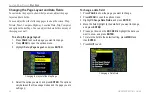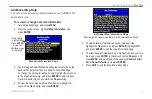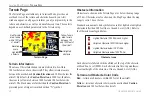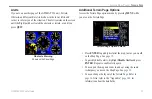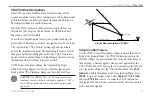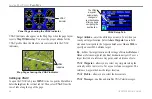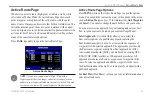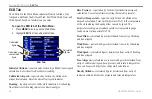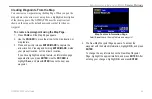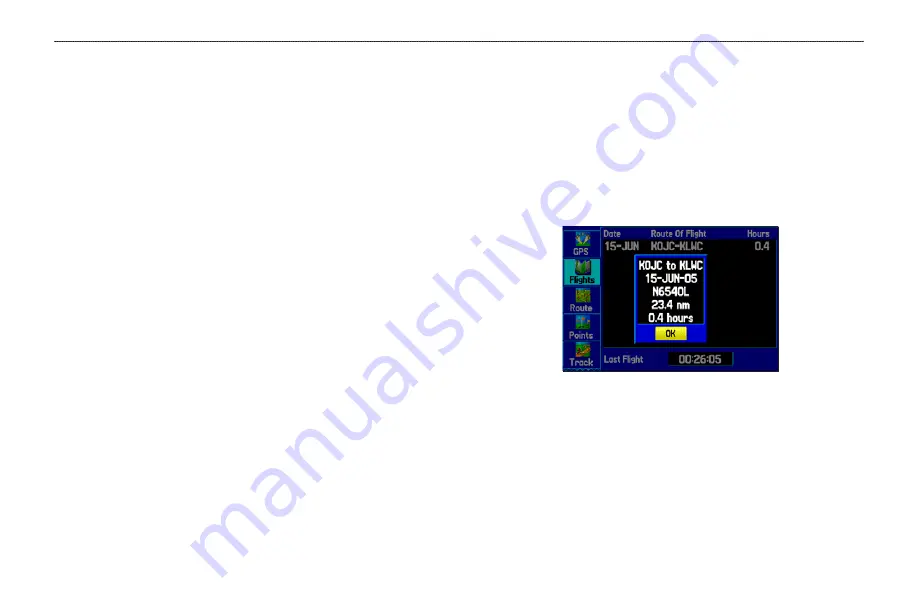
Flight Log
The Flights tab shows a list of any recorded flights, including date,
route of flight, and flight time. The GPSMAP 296 saves up to 50
recorded flights while in Aviation Mode. Entries on this list are
automatically created for each flight.
The bottom of the Flights tab shows the time of your last flight. This
resets if you select
All Unit Defaults
from the System tab options
menu.
An optional FlightBook software package is available to further
simplify your flight record keeping. For details about FlightBook,
visit the Garmin Web site at
http://www.garmin.com/aviation
.
Viewing the Flight Log
Recording begins when your speed exceeds 30 knots and you
gain 500 feet of altitude. The
Route of Flight
field uses the
nearest airport as the departure airport. The destination airport is
continuously updated as your flight progresses.
If you land and groundspeed drops below 30 knots, the flight entry
is saved and a new entry is recorded when you depart the airport.
A touch-and-go or brief stop of less than 10 minutes appends to the
current flight record, rather than starting a new entry.
Select any listed entry in the log to view additional information.
To view details for a flight:
1. Press
MENU
twice to open the Main Menu.
2. Highlight
Flights
from the vertical menu of tabs.
3. Press
MENU
and select
Show Hours and Minutes
to view
the flights in minutes and hours, if you prefer.
4. Highlight the flight, and press
ENTER
. The flight details
window opens, shown below.
5. With
OK
highlighted, press
ENTER
to return to the Flights tab.
Flight Tab
Showing the flight details page
Deleting Flight Records
You can delete the highlighted flight record (
Delete Flight
) or delete
all flight records from the Flight Log (
Delete All)
. To delete flights,
press
MENU
(with the Flights tab information shown). Use the
ROCKER
to highlight a menu option, and press
ENTER
.
GPSMAP 296 Pilot’s Guide
45
A
VIATION
M
ODE
P
AGES
>
F
LIGHT
L
OG