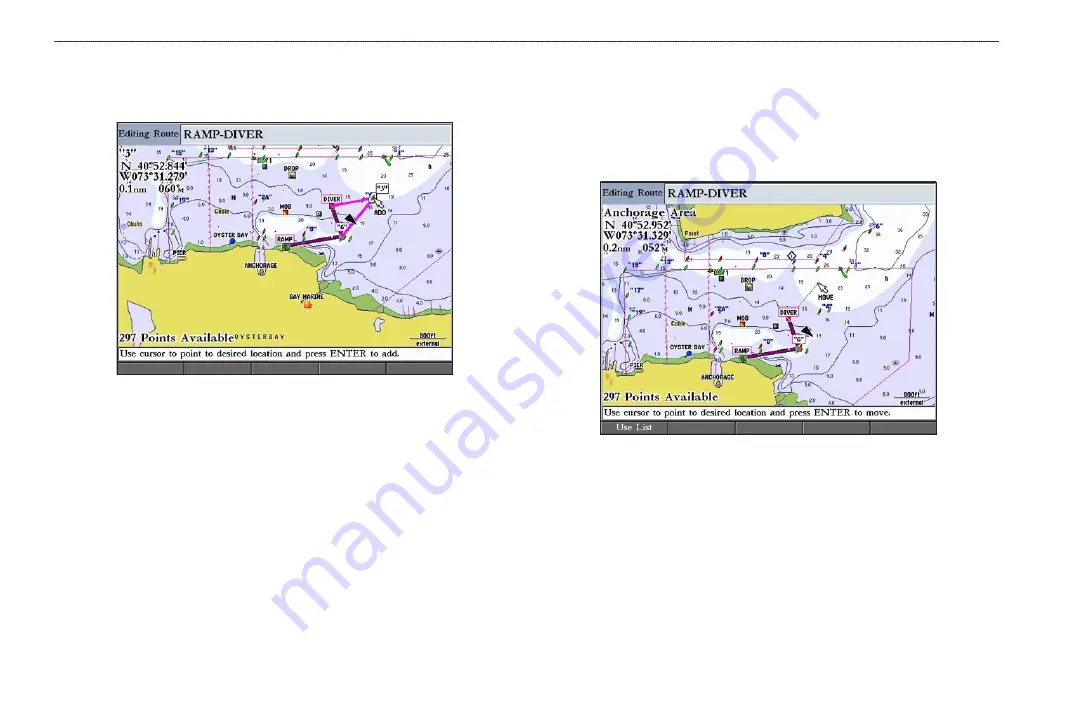
28
GPSMAP 2106/2110 Owner’s Manual
B
ASIC
O
PERATION
>
C
REATING
AND
U
SING
R
OUTES
4. Use the
ROCKER
to drag the map pointer to the location where you want
to add a route point.
5. Press
ENTER
to add the point to the route.
To remove a point from a route:
1. On the
Routes
tab, highlight the route you want to edit, and press
ENTER
.
The map window opens showing the selected route.
2. Select the point you want to remove from the route, and press the
Remove
soft key.
To graphically edit a route on the map:
1. On the
Routes
tab, highlight the route you want to edit, and press
ENTER
.
The map window opens showing the selected route.
2. Use the
ROCKER
to highlight a point to review (waypoint or map item).
3. Press the
Move
soft key to move the selected point. The word “MOVE”
appears below the map pointer.
4. Use the
ROCKER
to drag the map pointer to the location where you want
to move the route point, and then press
ENTER
to move the route point.






























