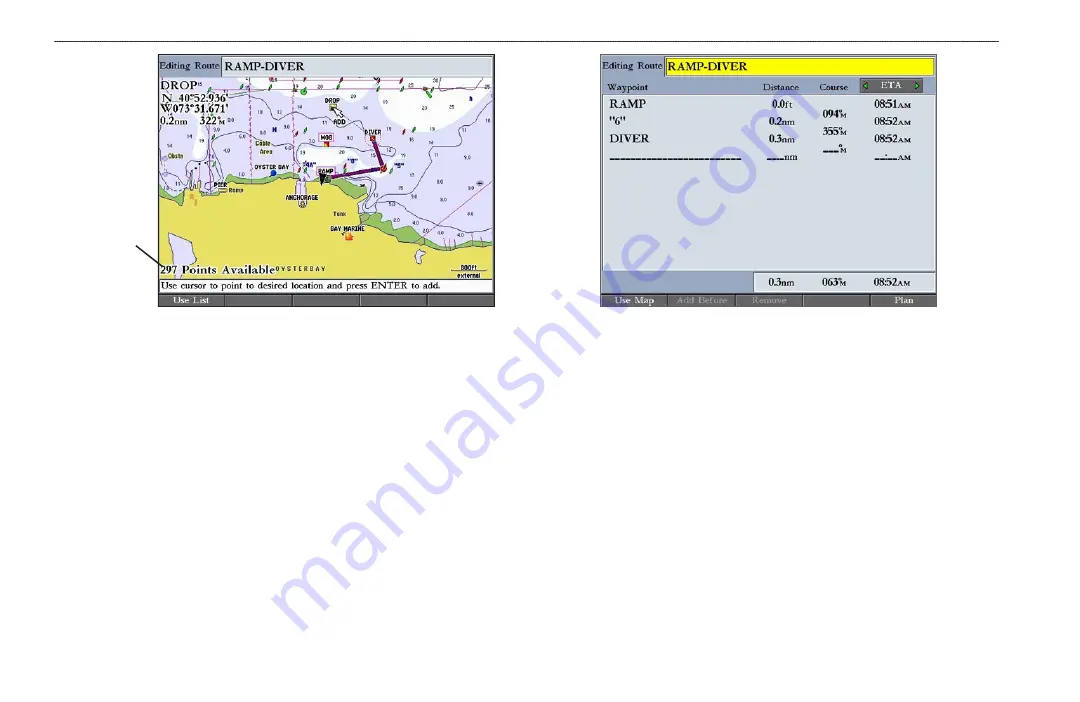
24
GPSMAP 2106/2110 Owner’s Manual
B
ASIC
O
PERATION
>
C
REATING
AND
U
SING
R
OUTES
Number of
available
points
To create a new route using the Route list:
1. Press and hold
ADJ/MENU
to open the Main Menu.
2. Use the
ROCKER
to highlight the
Routes
tab.
3. Press the
New Route
soft key to open the Route map window.
4. Press the
Use List
soft key to open the Route list.
5. Use the
ROCKER
to highlight the first field under the word “Waypoint,”
and press
ENTER
. The Find From Current Position Page appears.
6. Highlight
Waypoints
, and press
ENTER
. (You can also choose from other
points, such as Cities or Navaids.)
7. Select a waypoint to add to the route, and press
ENTER
.
The Review
Waypoint Page appears.
8. Press the
OK
soft key to add the point to the route. As you add each new
waypoint to the route, the Route list shows the waypoint or map item
name, leg distance, course between points, and a selectable column to
show other route information.
Route List with Information
9. Repeat steps 5–8 until all route points are entered. Press
QUIT
to return
to the Route Page.
Navigating a Saved Route
After you create a route, press the
NAV
key to navigate it. You can follow a route
in the same sequence as it was originally created, invert and follow the route from
the end point back to the beginning point, or re-evaluate it.
To navigate a saved route:
1. From any page, press
NAV
, and then highlight
Follow Route
on the
Navigation menu.
2. Press the
Pick Saved
soft key to select a saved route. The Select Route
window opens.
3. Use the
ROCKER
to highlight the route you want to navigate, and press
ENTER
. The selected route is shown on the Map Page.
















































