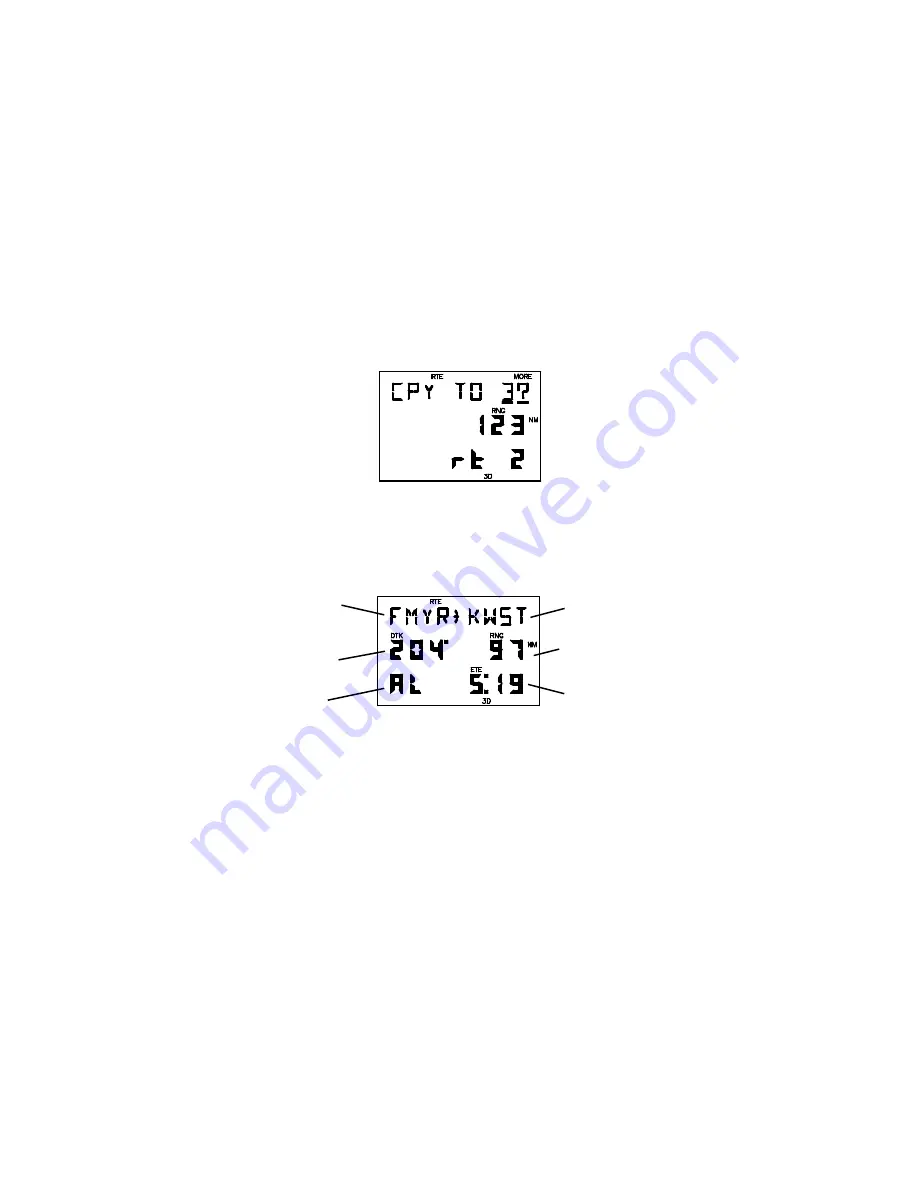
6-5
the active route (route A) before activating another route. Also, you may copy
a route and then make changes to form a new route.
To copy a route...
· Select the desired route on the Route Catalog Page and press ENT.
· Press MORE until “COPY?” is displayed. Press ENT. The Route
Catalog Page will appear as illustrated below.
· Press MORE until the route number of the empty route to which you
wish to copy is displayed, then press ENT. (If no empty routes are
available, you will be informed with the message “NO EMP RT”.)
6.4 ACTIVATING ROUTES
From
To
Waypoint
Waypoint
Desired
Distance
Track
Leg
Estimated Time
Number
Enroute
(AL, L0...L8)
ACTIVE ROUTE PAGE
Routes are activated using the Route Catalog Page. You may activate any
route in the displayed order or in reverse order. (NOTE: When a new route
is activated, the previous contents of route A will be overwritten. If you wish
to save route A, be sure to copy it to an empty route first.)
To activate a route...
· Select the desired route on the Route Catalog Page and press ENT.
· If you wish to activate the route in the displayed order, press MORE
until “ACTIVATE?” is displayed, then press ENT.
· If you wish to activate the route in reverse order, press MORE until
“INVERT?” is displayed, then press ENT.






























