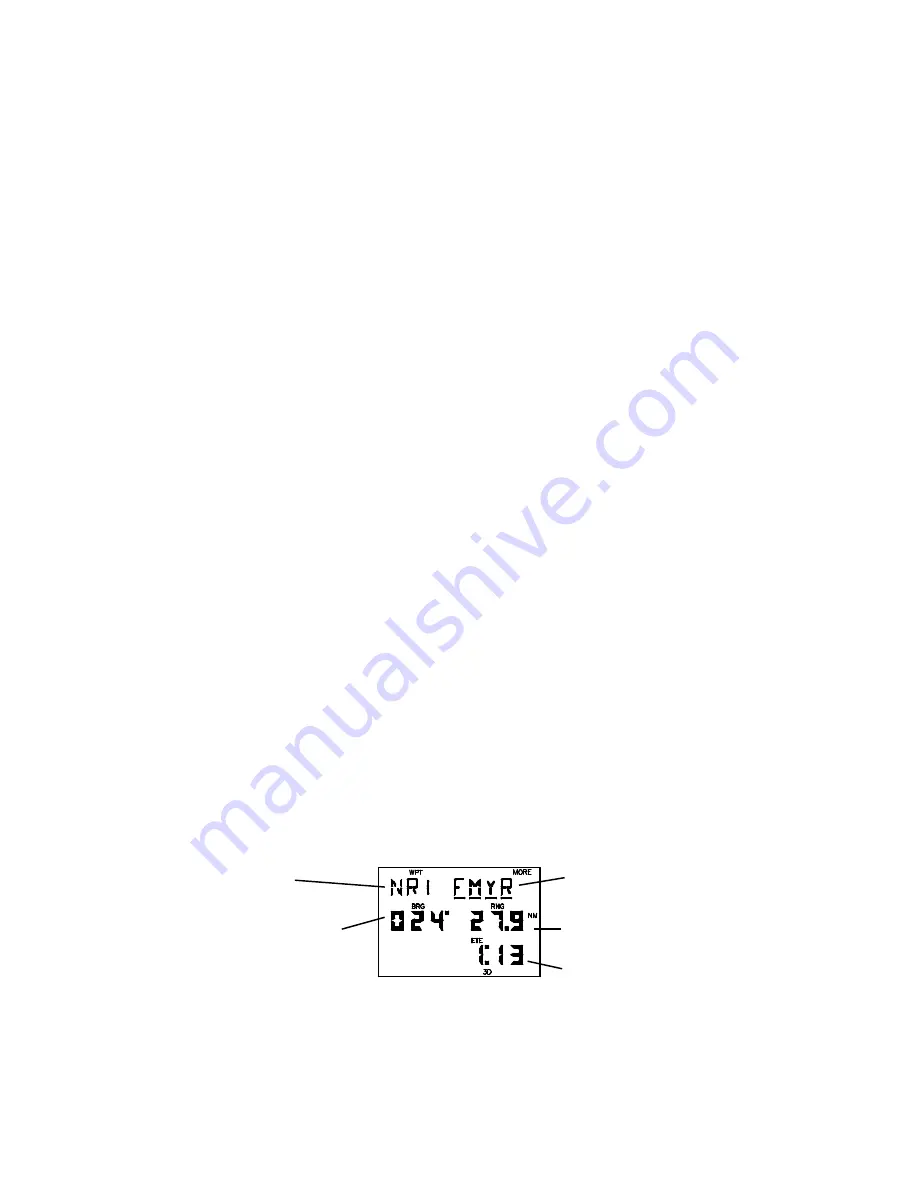
3-7
· Press ENT, the waypoint is now deleted from memory. (NOTE: If you
wish to delete a waypoint that is used in a route, first remove it from all
routes before attempting to delete the waypoint. An attempt to delete
a waypoint used in a route will result in the message “ROUTE WPT”.)
A stored waypoint is used by entering its alphanumeric name on a waypoint
name field. (When a waypoint name which does not exist is entered, the error
tone will sound.) As an alternative, the GPS 50 provides a scanning feature
that allows you to select a waypoint by quickly scanning through the entire
list of waypoints in alphabetical order (numbers are ordered before the letters
of the alphabet).
To select a waypoint by scanning...
· With the cursor under a waypoint name field, press WPT. The first
alphanumeric waypoint will be displayed in the waypoint field. (Each
time the Waypoint Definition Page is selected, the scanning mode will
automatically be activated with the first alphanumeric waypoint
displayed. There is no need to press WPT.)
· Use the arrow keys to scan through the entire list of waypoints.
· With the desired waypoint shown, press ENT to select the waypoint
(press CLR to cancel the scanning operation at any time).
Variable rate scanning is implemented to allow you to quickly go through the
list. When the arrow keys are pressed briefly, you step through the waypoints
one at a time. As the arrow keys are held for a longer period of time, the
waypoint list scrolls more rapidly; the longer the arrow keys are held, the
larger the step through the list.
3.7 NEAREST WAYPOINTS
An important feature of the GPS 50 is the ability to display up to nine
waypoints nearest to your position (but not further than 100 nautical miles).
In an emergency, you may use the nearest waypoint feature to find the
closest point of safety in your area.
Rank
Waypoint Name
(NR1..NR9)
Bearing From
Range From
Present Position
Present Position
Estimated Time
Enroute
NEAREST WAYPOINT PAGE






























