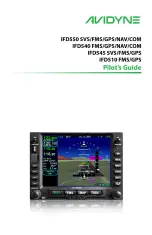GPS 400 Pilot’s Guide and Reference
190-00140-60 Rev. H
SECTION 2
NAV PAGES
2-14
Turning the data fields off/on:
Turn the large
right
knob to highlight ‘Data
Fields Off?’ (or ‘Data Fields On?’) and press
the
ENT
Key.
Selecting Desired On-Screen Data
‘Change Fields?’ allows the pilot to choose the data
displayed on the four user-selectable data fields along the
right-hand side of the
Map Page. There are 14 available
data types, including bearing to destination, distance
to destination, estimated time of arrival, ground speed,
minimum safe altitude, and track. See Section 12.3 for
descriptions of these (and other)
navigation terms.
Changing a data field:
1) From the Map Page Menu, turn the large
right
knob to highlight ‘Change Fields?’ (Figure 2-
23) and press the
ENT
Key.
Figure 2-23 Map Page Menu
2) Turn the large
right
knob to highlight the data
field to be changed.
3) Turn the small
right
knob to select the desired
type of data (Figure 2-24) to appear on this
field and press the
ENT
Key.
Figure 2-24 Select Data Field Window
4) Press the small
right
knob to remove the
cursor.
NOTe: The on-screen traffic information occupies
two data fields, leaving room to display only two
additional data types. Traffic information is only
available when the GPS 400 installation includes
connection to traffic information sources. See
Section 10, additional Features.
Restoring Factory Settings
‘Restore Defaults?’ resets all four user-selectable
data
fields to their original factory default settings.
Restoring the factory default settings:
From the Map Page Menu, turn the large
right
knob to highlight ‘Restore Defaults?’ (Figure
2-25) and press the
ENT
Key.
Figure 2-25 Map Page Menu