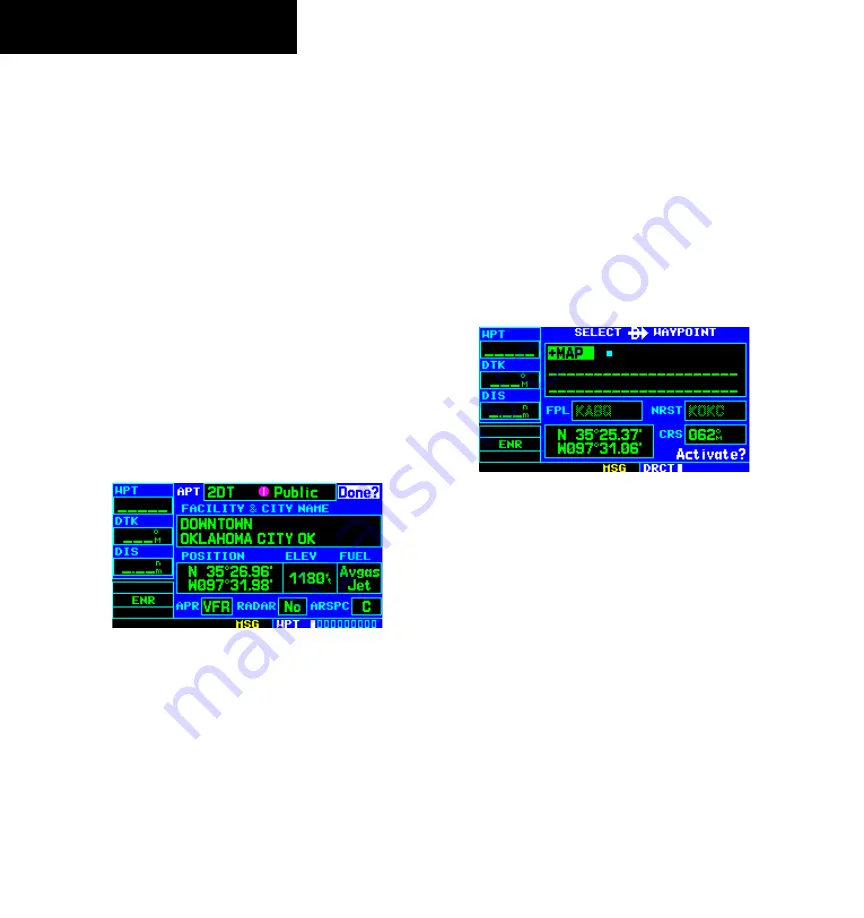
GPS 400 Pilot’s Guide and Reference
190-00140-60 Rev. E
SECTION 2
NAV PAGES
2-8
When the target pointer is placed on an object, the
name of that object is highlighted (even if the name wasn’t
originally displayed on the map). This feature applies to
airports, NAVAIDs, user-created waypoints, roads, lakes,
rivers, almost everything displayed on the map except
route lines.
When an airport, NAVAID, or user waypoint is selected
on the Map Page, information about the waypoint can be
reviewed or the waypoint can be designated as the direct-
to destination.
Reviewing information for an on-screen
airport, NAVAID, or user waypoint:
1) Use the panning function (as described in
the preceding procedure) to place the target
pointer on a waypoint (Figure 2-11).
2) Press the
ENT
Key to display the Waypoint
Information Page(s) for the selected waypoint
(Figure 2-12).
Figure 2-12 Information for On-Screen Waypoint
3) Press the
CLR
Key to exit the information
page(s).
Map Direct-to
Designating an on-screen airport,
NAVAID, or user waypoint as the direct-to
destination:
1) Use the panning function (‘Map Panning’ in
this section) to place the target pointer on a
waypoint.
2) Press the
Direct-to
Key to display the select
Direct-to Waypoint Page, with the selected
waypoint already listed (Figure 2-13).
Figure 2-13 +MAP Waypoint
3) Press the
ENT
Key twice to confirm the selection
and begin navigating to the waypoint.
The direct-to function can be used anywhere on the
map. If nothing currently exists at the target position, a
new waypoint called ‘+MAP’ (Figure 2-13) is created at
the target pointer location before the direct-to is initiated.






























