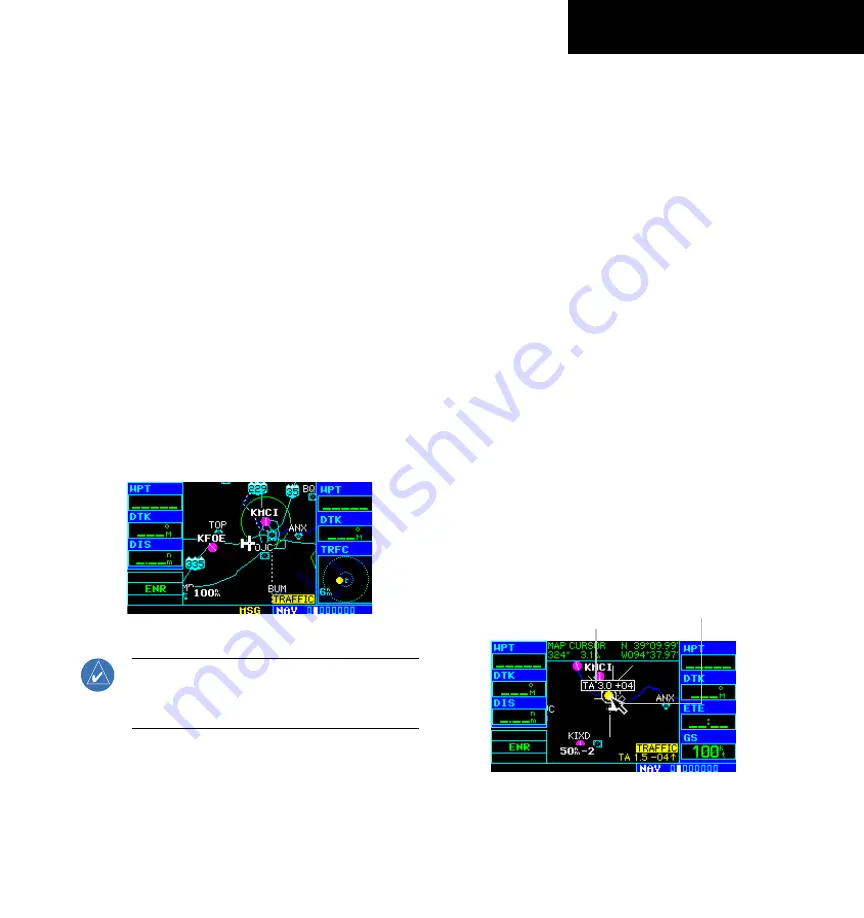
GPS 400 Pilot’s Guide and Reference
190-00140-60 Rev. E
10-9
SECTION 10
ADDITIONAL FEATURES
Thumbnail Traffic on Map Page
The Map Page can display traffic in a thumbnail format
in any of the top three data fields on the right-hand side
of the Map Page.
Displaying Thumbnail Traffic on the Map
Page:
1) Turn the small
right
knob to select the Map
Page.
2) Press the
MENU
Key to display the Page
Menu.
3) Turn the small
right
knob to select ‘Change
Fields?’ and press the
ENT
Key.
4) Select one of the top three configurable fields.
Select ‘TRFC’ from the Select Field Type List and
press the
ENT
Key. Note that the thumbnail
range defaults to 6 nm and cannot be changed
(Figure 10-18).
Figure 10-18 Thumbnail Traffic on Map Page
NOTE: To display thumbnail traffic on the
left-hand side of the display, see Setup 2 Page:
Auxiliary Configuration, in Section 8.5.
Highlighting TIS Traffic Using Map Page
Panning
Another Map Page feature is panning, which allows the
pilot to move the map beyond its current limits without
adjusting the map scale. Press the small
right
knob to
select the panning function, a target pointer flashes on the
map display. A window appears at the top of the map
display showing the latitude/longitude position of the
pointer, plus the bearing and distance to the pointer from
the present position.
Activating the panning feature and panning
the map display:
1) Press the small
right
knob to activate the
panning target pointer.
2) Turn the small
right
knob to move up (turn
clockwise) or down (counterclockwise).
3) Turn the large
right
knob to move right (turn
clockwise) or left (counterclockwise).
4) To cancel the panning function and return to
the present position, press the small
right
knob.
When the target pointer is placed on traffic, the traffic
range and altitude separation are displayed (Figure 10-19).
Figure 10-19 Traffic Range and Altitude Separation
Traffic Range and
Altitude Separation
Target Pointer













































