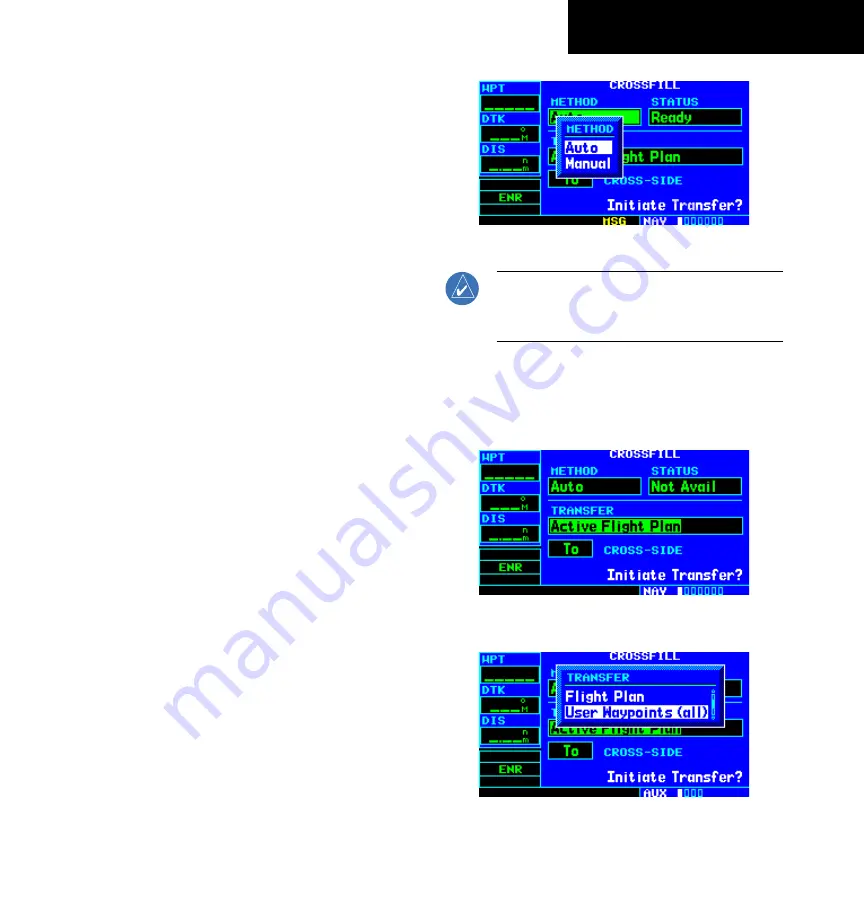
GPS 400 Pilot’s Guide and Reference
190-00140-60 Rev. E
8-9
SECTION 8
AUX PAGES
• Automatic Operation: If both units are set to
automatic, a change in the active flight plan of
one unit is also be seen in the other. Initiating a
direct-to to a waypoint on one unit also initiates a
direct-to to the same waypoint on the other unit.
If one unit is set for automatic crossfill and the
other is set for manual crossfill, then only the
auto unit automatically sends data to the manual
unit. In this configuration, the auto unit could be
thought of as the master unit.
• Manual Operation: If manual operation is
desired, the pilot must invoke all transfers
from that unit. When a unit is configured for
automatic transfer, a manual transfer can also
be done on command. If either of the messages
‘data transfer error’ or ‘data transfer cancelled’ are
received during an automatic or manual transfer,
the pilot must force another transfer.
Transferring flight plans or user waypoints
to/from a second 400/500-series unit:
1) Select ‘Crossfill’ from the Flight Planning Page,
using the steps described at the beginning of
this section.
2) The flashing cursor highlights the method field.
Turn the small
right
knob to select ‘Auto’ or
‘Manual’ (Figure 8-23). ‘Auto’ automatically
transfers any selection of (or any change to) a
direct-to destination or active flight plan to a
second 400/500-series Garmin unit.
Figure 8-23 Crossfill Method Window
NOTE: Crossfill requires both 400/500-series
units to have the same Jeppesen NavData
database cycle number.
3) The flashing cursor highlights the transfer data
option (TRANSFER) field (Figure 8-24). Turn
the small
right
knob to display a window of
available data options (Figure 8-25).
Figure 8-24 Transfer Field Highlighted
Figure 8-25 Transfer Window
















































