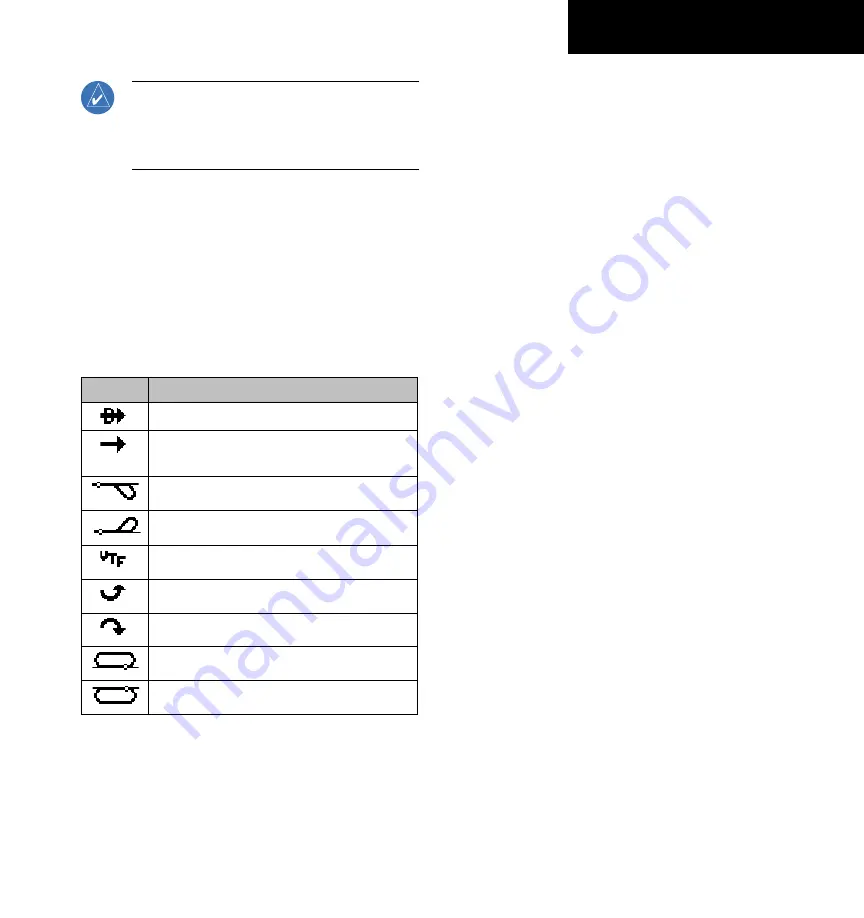
GPS 400 Pilot’s Guide and Reference
190-00140-60 Rev. E
SECTION 2
NAV PAGES
2-3
NOTE: The GPS 400 always navigates TO a
waypoint unless the OBS switch is set (preventing
automatic waypoint sequencing), or the aircraft
has passed the last waypoint in the flight plan.
Directly below the CDI appears the active leg of the
flight plan, or the direct-to destination when using the
Direct-to
Key. This automatically sequences to the next
leg of the flight plan as the aircraft reaches each interim
waypoint. If no flight plan or direct-to destination has
been selected, the destination field remains blank.
The symbols in Table 2-2 are used on the Default NAV
Page (directly below the CDI), to depict the ‘active leg’ of
a flight plan or direct to:
Symbol
Description
Direct-to a Waypoint
Course to a Waypoint, or Desired Course
between Two Waypoints
Procedure Turn
Procedure Turn
Vectors-to-Final
DME Arc to the Left
DME Arc to the Right
Left-hand Holding Pattern
Right-hand Holding Pattern
Table 2-2 NAV Page Symbols
Selecting Desired On-Screen Data
At the bottom of the Default NAV Page there are six
user-definable fields which display the data needed as
the flight progresses (Figure 2-3). By default these fields
display: distance to destination (DIS), desired track
(DTK), bearing to destination (BRG), ground speed (GS),
ground track (TRK) and estimated time enroute (ETE).
However, each of these fields can be customized to display
a different data item. Available data items include:
• Bearing to destination (BRG)
• Course to steer (CTS)
• Cross track error (XTK)
• Desired track (DTK)
• Distance to destination (DIS)
• Enroute safe altitude (ESA)
• Estimated time of arrival (ETA)
• Estimate time enroute (ETE)
• Fuel flow (FLOW) (when configured)
• Ground speed (GS)
• Ground track (TRK)
• Minimum safe altitude (MSA)
• Track angle error (TKE)
• Vertical speed required (VSR)
If no flight plan or direct-to destination has been
selected, only speed, track, altitude, and minimum safe
altitude data may be displayed. All other data types appear
as blank lines on the Default NAV Page until a destination
is selected.
















































