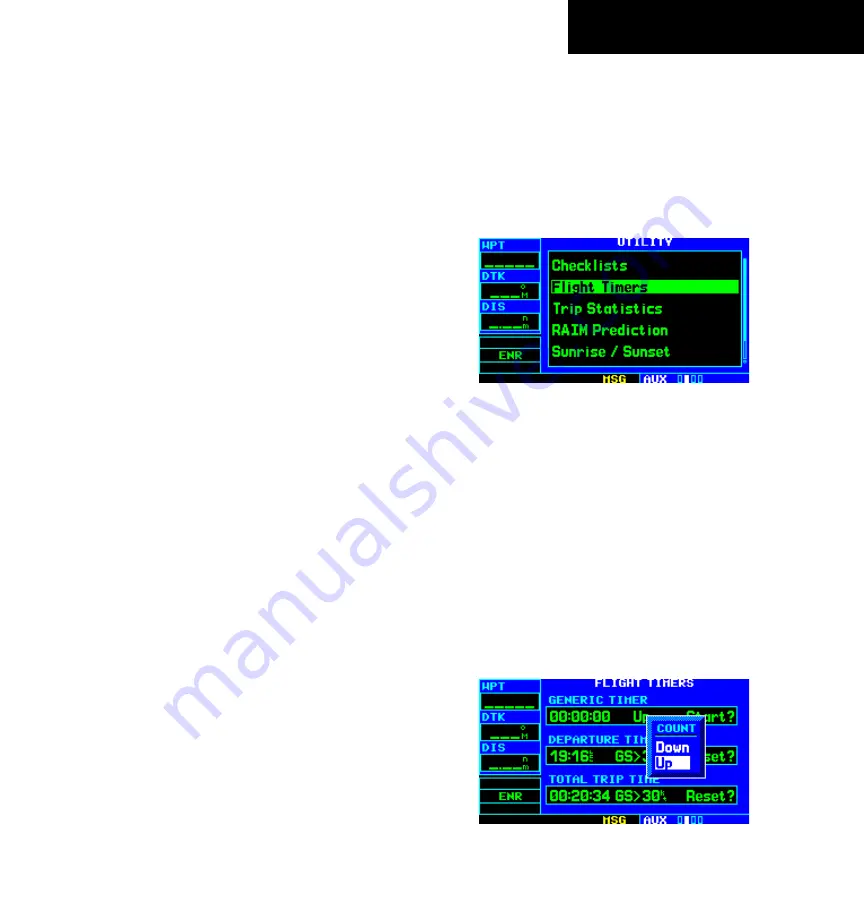
GPS 400 Pilot’s Guide and Reference
190-00140-60 Rev. E
8-15
SECTION 8
AUX PAGES
Inserting a checklist step into an existing
checklist:
1) With the Checklists Page displayed, turn the
large
right
knob to select the desired checklist
and press the
ENT
Key.
2) Turn the large
right
knob to highlight the
existing checklist entry which immediately
follows the new checklist step.
3) Turn the small and large
right
knobs to enter
the new checklist step. Press the
ENT
Key
when finished.
Deleting a checklist or all checklists:
1) With the Checklists Page displayed, press the
MENU
Key to display an options menu.
2) Turn the large
right
knob to select ‘delete
checklist’ or ‘delete all checklists’ and press
the
ENT
Key to remove the checklist or all
checklists from memory.
Copying a checklist:
1) With the Checklists Page displayed and the
desired checklist selected, press the
MENU
Key.
2) Turn the large
right
knob to select ‘Copy
Checklist? and press the
ENT
Key to copy
the checklist to an empty checklist memory
location.
Sorting the checklists by name or entry:
1) With the Checklists Page displayed, press the
MENU
Key to display an options menu.
2) Turn the large
right
knob to select ‘Sort List
By Entry?’ or ‘Sort List By Name?’ and press
the
ENT
Key.
Utility Page: Flight Timers
Viewing, using, or resetting the generic
timer:
1) Select ‘Flight Timers’ from the Utility Page
(Figure 8-36), using the steps described at the
beginning of this section (8.3).
Figure 8-36 Flight Timers Highlighted
2) The flashing cursor highlights ‘Start?’. To start
the generic timer, press the
ENT
Key. Count up
timers typically begin with this step; however,
for count down timers, to enter a count
direction and time before starting the timer,
see the following steps.
3) To change the count direction, turn the large
right
knob to highlight the count direction
field (Figure 8-37): ‘Down’ or ‘Up’. Turn the
small
right
knob to select the desired count
direction. Press the
ENT
Key when finished.
Figure 8-37 Count Window






























