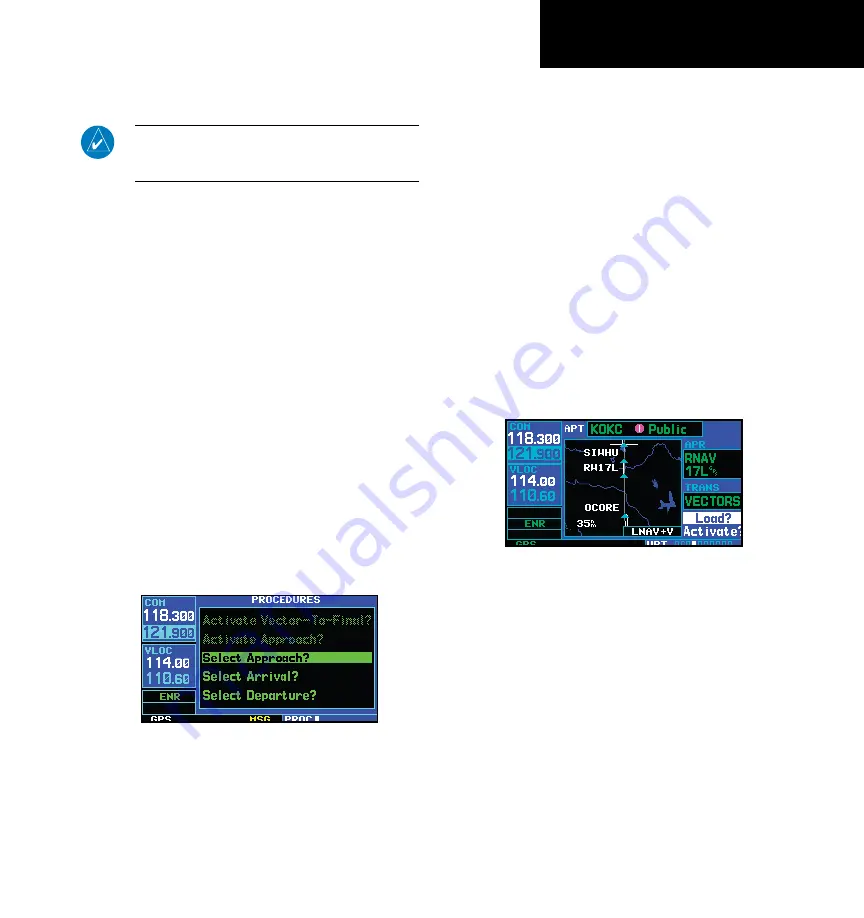
8 - VLOC RECEIVER
151
190-00356-00 Rev G
Auto-Tuning
6. Press the
small right
knob to remove the
flashing cursor.
NOTE:
For duplex COM operations, the VLOC re-
ceiver may be auto-tuned from the nearest flight
service station page.
When selecting a VOR or ILS approach, manual
tuning of the VLOC receiver is not required. Once
the approach procedure is “Loaded” or “Acti-
vated”, the GNS 430W will automatically place
the proper frequency in the standby field of the
VLOC window. If you wish to use this frequency,
simply press the
VLOC flip-flop
key to activate
the frequency. Additional information on approach
procedures is provided in Section 5.
To select an approach and automatically tune the
proper VLOC frequency:
1. Select the destination airport using the
direct-
to
key or as the last waypoint in the active
flight plan.
2. Press the
PROC
key to display the procedures
page.
3. Turn the
large right
knob to highlight “Select
Approach?” and press
ENT
.
4. A window will appear listing the available pro-
cedures. Turn the
small right
knob to highlight
the desired procedure and press
ENT
. (When
a direct-to destination is selected, departures
are offered for the nearest airport.)
5. A second window will appear listing available
transitions. Turn the
small right
knob to
highlight the desired transition waypoint and
press
ENT
. (The approach “Vectors” option
assumes you will receive vectors to the final
course segment of the approach and will
provide navigation guidance to intercept this
final course.)
6. Turn the
large right
knob to highlight “Load?”
or “Activate?” and press
ENT
. (“Load?” will
add the procedure to the flight plan without
immediately using it for navigation guidance.
This allows you to continue navigating the
original flight plan, but keeps the procedure
available on the active flight plan page for
quick activation when needed.)
7. For VOR and ILS approaches, the standby field
of the VLOC window is automatically tuned to
the proper frequency. To activate the frequency
press the
VLOC flip-flop
key. To display VLOC
course information on the external CDI (or HSI)
press
CDI
and verify that “VLOC” is displayed
at the bottom left corner of the screen, directly
above the
CDI
key.
GNS 430W Only
Summary of Contents for GNS 400W
Page 1: ...Pilot s Guide Reference 400W Series...
Page 10: ...INTRODUCTION viii 190 00356 00 Rev G Blank Page...
Page 70: ...2 NAV PAGES 60 190 00356 00 Rev G Blank Page...
Page 92: ...4 FLIGHT PLANS 82 190 00356 00 Rev G Blank Page...
Page 126: ...5 PROCEDURES 116 190 00356 00 Rev G Blank Page...
Page 158: ...7 NRST PAGES 148 190 00356 00 Rev G Nearest Airspaces Blank Page...
Page 218: ...APPENDIX D Index 208 190 00356 00 Rev G Blank Page...
Page 219: ......






























